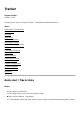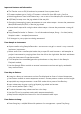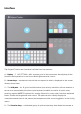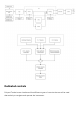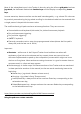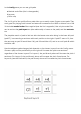User's Manual
Important features and information:
The Tracker runs on 5V/1A and can be poweredfrom a power bank.
Firmware update: go to Config > Firmware > chose file from SD card > Confirm.
Switching pattern view: hold Pattern key + one or two of the Note/Ins/Fx colored keys.
Off/Fade/Cut step: turn the jog-wheel all the way left.
Changing (transposing) many parameters at once: select steps > choose the parameter
(Note/Instrument/Fx1/Fx2) > use the jog-wheel.
Overwrite all steps with a single value: select steps > choose the parameter > use grid
pads.
Copy/Paste/Del works in: Pattern – for all the selected steps; Song – for slots/tracks,
Sample Loader – samples/instruments.
All changes in your projectare being autosaved.
From Sample to Instrument:
Capture audio using Sample Recorder > set source > set gain > record > crop > save &
load as an instrument.
Select audio files > use Sample Loader key to open SD card browser > add samples to
project instruments by copying them from the left to the right side. Set their attributes
using the Instrument Properties module.
Turn samples into wavetable/granular synthesizers or chop them in the Sample
Playback module,
Use the Sample Editor module to access instrument overview and apply renderable
lossy audio effects.
From Step to Pattern:
A step is a Note, an Instrument and two Fxs displayed as lines of colored characters,
Use Pattern module to enter sequencer screen > choose pattern number and its length.
Input/edit any step parameters > enter Edit mode with a press of the Rec key.
Input values step by step > using grid pads, jog-wheel and arrows.
Live-record pattern (Rec + Play).
To switch between step values use four color keys.
Use the Fill tool to populate tracks with steps automatically.
Step function adjusts the interval for the incremental value input.
From Pattern to Song:
Press Song key > add/del Slots with patterns for arrangement > press Play Song.