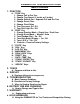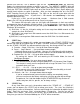Instruction Manual
2
PRACTICE MODE
If this is your first time using the “ELIMINATOR 2000” this is the place to begin. A
rocker switch on the upper left-hand side turns on the ELIMINATOR. On Startup, the Portatree
logo appears and each light illuminates on the “ELIMINATOR 2000” in succession faster and
faster, and then the Main Menu appears. The display will read “PRACTICE”, “WEATHER”
,”TRACK”, & DISPLAY”. Depress “STAGE / ENTER” to enter "PRACTICE" Mode and to begin
Reaction Time Training or use the down or up arrow keys to maneuver to the other menu
selections.
Using STAGE Keys - - You can use either the Stage Right and Stage Left Keys on the
Face of the “ELIMINATOR 2000” or plug in the external hand switches in each side of the
Eliminator to practice your reaction time. You can use the keys or hand buttons alone or use a
combination of both. These 2 inputs are your ways of interfacing to the “ELIMINATOR 2000”.
DEPRESS the hand switches or Stage Keys to change Stage Up to Staged in both lanes and
the tree sequence will immediately begin. Release as you would at the Drag Strip!!
When a hand switch or STAGE key is depressed, the Display will show “Staged” and the
delay box and dial-in information will disappear. This means you are staged and waiting to test
your Reaction Time. Note: You must keep the switch depressed until the lights cycle down the
Christmas tree.
The ELIMINATOR will wait for both lanes to STAGE in dual user mode and only 1 lane to
STAGE when you are in Single user mode. If you let go of the hand switch before the tree
sequence starts, a single red light at the bottom will indicate a staging foul. If you let go before
the tree sequence is complete, then the red light and corresponding Amber light will stay lit.
When you are using the SHIFT LIGHT FEATURE, the ELIMINATOR will proceed with the
SHIFT LIGHT Testing right after the last user releases the Reaction Time Switch. This feature
only works with the external hand switches. See section 7 under “TREE” Key.
A. “TREE” Key:
After making a change in this section, depress the “STAGE / ENTER” Key to confirm
and move to next MENU item or depress the “STAGE / ESCAPE” to return to Practice Mode.
If you use the “STAGE / ESCAPE” key without confirming the entry, the change will NOT be
saved!!
The “TREE” Key is depressed in order to change:
1. FULL to PRO Tree -- use “UP” or “DOWN” arrow to Toggle
2. FULL TREE [.500] -- use “UP” or “DOWN” arrow to Toggle - .400 to .500
3. F – ROLL L [.320] – Left Lane Rollout – Use numeric Keypad to Enter
F – ROLL R [.320] – Right Lane Rollout – Use numeric Keypad to Enter
4. PRESET [ .030] -- Changing the Preset Time to Beat - - The “.030” is added to a
perfect Reaction Time as the “TIME TO BEAT”. If you were competing against a .500 Full Tree
then the computer would always get a .530 Reaction time and in Pro Tree the computer would
always get a .430 Reaction time. By setting the PreSet to .020, the times to beat would be .520
and .420 respectively. Use the numeric keypad to enter a Preset Time.
5. FIXED DELAY [ .100] This feature is used mainly in Test Track Mode, but some
users want the tree to cycle a little slower, so by increasing the number, you will make the tree
come on a little slower.
6. CROSS OVER -- Use the Up or Down arrows to turn On or Off. This is a feature
that allows you to leave on the competitors side of the tree during a handicapped race. When it
is turned on, it automatically calculates the difference.
7. SHIFT -- How to use the SHIFT LIGHT feature -- Turn the Shift Light feature “On” or
“Off” using the Up or Down Arrow Keys. Right after your reaction time has been tested, the shift
light feature will begin. The first Shift Point is triggered at a set time after the last user clocks