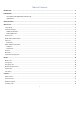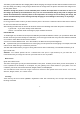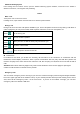User's Manual

9
Enter text
Touch the keys on the keyboard to type.
Use the Delete key
to erase characters to the left of the cursor.
When you finished typing, Press Back key to close the keyboard.
Enter Various Characters
Touch the Symbols key
to switch to the numbers and symbols keyboard.
Touch
on the symbols keyboard to view additional symbols.
Edit Text
You can edit the text you enter in text fields and use menu commands to cut, copy, and paste text, within or across
applications. Some applications do not support editing some or all of the text they display. Others may offer their
own way to select text you want to work with.
Touch and hold the text field that contains the text to select the word.
Cut or copy the text.
Select Text
You can select text for cutting or copying. The selected text is highlighted in blue.
Touch and hold the portion that contains text. Some options open with icons.
Move the cursor to select the text.
Shortcut
To add a shortcut to Home screen
1. From Home screen, touch Launcher icon.
2. From APPS tab, you will see application menu.
3. Touch and hold an application icon until it vibrates, then back to the Home screen, and drag it to the desired
location.
To remove a shortcut on Home screen
If you want to remove the shortcut, you can touch and hold the shortcut icon on Home screen until it vibrates, and
then drag it to Remove tab.
Bluetooth
Bluetooth is a short-range wireless communications technology that devices can use to exchange information over a
distance of about 10 meters.
Turn Bluetooth on or off, search for available Bluetooth devices, and make your phone visible or invisible to other
Bluetooth devices.
1. Rename phone: check and rename device name.
2. Visibility timeout: set the time of others can find your Device.
3. Show received files: show the files download and upload.