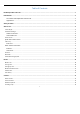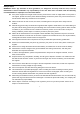User's Manual
8
Charge up
Ensure the battery is inserted in the handset. To charge the battery, plug in the charger connector at your phone
(USB interface) and then plug the other end into an AC power socket.
The battery symbol indicates the charging status. While charging, the charge indicators will scroll. When all the scroll
bars are steady, the battery is fully charged. Disconnect the charger from the phone. Disconnect the charger from
the AC power socket.
Attention: Charge the phone in a well ventilated place in which the temperature is from-10
o
C to +55
o
C. Use
the charger provided by the manufacturer only. The use of unconfirmed charger may lead to dangers and
violate the manufacturer's warranty clause. If the temperature is too high or too low during the charge, the
device will automatically send a warning and stop charging to avoid damage to the battery or any danger.
Switch On and Off
Do a long press the Switch on/off key to switch on/off the phone. If the device is switched on but the SIM card isn't inserted,
the lock screen will show "No SIM card"
After inserting the SIM card, the screen will show the notes in the following order when the phone is switched on:
Type in PIN — If you have already set the SIM code.
Search—The handset will be searching for proper network connection.
Unlock SIM card
To avoid illegal use, the SIM card is enciphered with PIN (personal identification number ) as a protection. When this
function is ON and you have already set a PIN code, you need to type in PIN code every time the handset is switched
on in order to unlock SIM card and use the handset.
You can turn off the SIM PIN code. Yet in this situation, the SIM card can't prevent illegal use.
Input PIN code, press arrowhead icon to erase typing error and press OK to end typing. For example, if the PIN
code is set as 1234, then type "1234" then press OK.
The SIM card will be locked if you type in wrong code for three times continuously. The handset will inform you to
type in PUK code.
Attention: Your network provider will set a standard PIN code (four to eight numbers) for your SIM card. It is
recommended that you change the code into a personal code as soon as possible.
Home screen
Quick start: Home screen
The Home screen gives you all your latest information in one place. It's what you see when you turn on the phone. It
is the equivalent of the desktop on a computer. It’s your gateway to the main features in your phone. You can
customize your Home screen with shortcuts, widgets, folders, and wallpapers.
You need slide the Home screen left or right to view more content in other panels on the Home screen. You can add
shortcuts, widgets, folders, etc. to Home screen.