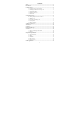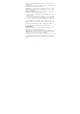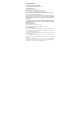User's Manual
7
2. Create Home screen shortcuts and widgets:
• From the Home screen, touch the menu button to select ‘WIDGETS’, the
widgets menu opens.
• Select the widget you want to display on home screen, then touch & hold an
application icon. It can be added to the Home screen; back to the home screen to
see it.
3. To remove a shortcut or widget from your Home screen, touch & hold the
item to enter “remove”. The application tab turns into a Trash button. Drag the
item to the Trash button and release. You’ll know when your item is in the Trash
because the item and the tab will turn red.
4. Move objects on the Home screen
• To move an icon or other item on the Home screen, you must first touch &
hold it to enter move mode. The object will magnify when it’s ready to be
moved.
• Without lifting your finger (or you’ll drop out of move mode), drag the object
to the new position. To move an item to a section of the Home screen not in
view, move it to the edge of the screen and hold it there for a moment. The
screen view will shift; position the object and release.
1.5 Status Icons
Connection status icons
Along the top of your phone screen is the status bar. Icons will appear, notifying
you of a new message, Missing call, or something else you should notice.
GPRS service connected,
data flowing
Song is playing
4G service connected,
data flowing
Ringer is off
(Vibrate only)
SMS/MMS
WLAN service connected
Call in progress
Wireless services are off
(Airplane mode)
Missed call
Phone on mute