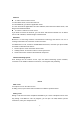User's Manual
5
The SIM card will be locked if you type in wrong code for three times continuously. The
handset will inform you to type in PUK code.
Attention: Your network provider will set a standard PIN code (four to eight numbers) for your
SIM card. It is recommended that you change the code into a personal code as soon as
possible.
Home screen
Quick start: Home screen
The Home screen gives you all your latest information in one place. It's what you see
when you turn on the tablet. It is the equivalent of the desktop on a computer. It’s your
gateway to the main features in your phone. You can customize your Home screen with
shortcuts, widgets, folders, and wallpapers.
You need slide the Home screen left or right to view more content in other panels on the Home
screen. You can add shortcuts, widgets, folders, etc. to Home screen.
Text entry
Touch the keys of the on-screen QWERTY keyboard to enter text conveniently. You can
open this keyboard by touching a text field.
Enter text
Touch the keys on the keyboard to type.
Use the Delete key
to erase characters to the left of the cursor.
When you finished typing, Press Back key to close the keyboard.
Enter Various Characters
Touch the Symbols key
to switch to the numbers and symbols keyboard.
Touch
on the symbols keyboard to view additional symbols.
Edit Text
You can edit the text you enter in text fields and use menu commands to cut, copy, and
paste text, within or across applications. Some applications do not support editing some or
all of the text they display. Others may offer their own way to select text you want to work
with.
Touch and hold the text field that contains the text to select the word.
Cut or copy the text.
Select Text
You can select text for cutting or copying. The selected text is highlighted in blue.
Touch and hold the portion that contains text. Some options open with icons.
Move the cursor to select the text.