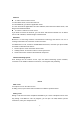User's Manual
8
Add a contact
1. From your Home screen, touch Contact icon or find it: Application menu > contact.
2. Touch
.
3. Select a location to save.
4. Enter the information for the contact.
5. After you finish, touch DONE.
Search contacts
1. From your Home screen, touch Contact icon or find it: Application menu >Contact.
2. Touch
.
3. Input to keyword search contacts.
4. The matched contacts listed phone automatically.
Additional options
From contacts list screen, Press Menu key, some additional options will be available to
you. For example, import/export, and share visible contacts.
• Delete contact: You can mark much more than one contact, and then delete these
marked contacts.
• Contacts to display: To select which contacts to display in the contacts list.
• Import/export: Copy contacts to which you want import.
• Accounts: You can synchronize your phone contacts with a synchronization
account.
• Settings: You can set Sort list by and View contact names
• Share visible contacts: You can share contacts via Bluetooth, Email, MMS, and so
on.
Contact groups
You can assign contacts to groups to get quicker access to them from the Contacts
application. It allows you to create a new group such as VIP, schoolmate, friends, family or
co-worker.
To create a new group
1. From your Home screen, touch Contacts icon or find it: Application menu >Contacts.
2. Touch Groups tab.
3. Touch
.
4. Input the information of group, then touch DONE.
To assign a contact to a group
1. From your Home screen, touch Contacts icon or find it: Application menu >Contacts.