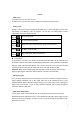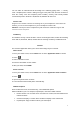User's Manual
4
Please dispose of batteries according to local regulations, please recycle when
possible. Please do not dispose as household waste.
STATEMENT: Our Company reserves the right to revise this manual content without
prior notice.
Start to use
Touch & type
Use your fingers to manipulate icons, buttons, menus, the onscreen keyboard, and other
items on the touch screen. You can also change the screen's orientation.
To select or activate something, touch it.
To type something, such as a name, password, or search terms, just touch where you
want to type. A keyboard pops up that lets you type into the field.
Other common gestures include:
Touch & hold: Touch & hold an item on the screen by touching it and not lifting your
finger until an action occurs.
Drag: Touch & hold an item for a moment and then, without lifting your finger, move
your finger on the screen until you reach the target position. For example, you can
drag to reposition shortcuts on the Home screen.
Swipe or slide: Quickly move your finger across the surface of the screen, without
pausing when you first touch (so you don't drag something instead). For example,
you can slide a Home screen left or right to view the other Home screens.
Double-tap: Tap quickly twice on a webpage, map, or other screen to zoom. For
example, double-tap a webpage in Browser to zoom in, and double-tap again to zoom
out.
Pinch: In some apps (such as Maps, Browser, and Gallery), you can zoom in and out
by placing two fingers on the screen at once and pinching them together (to zoom out)
or spreading them apart (to zoom in).
Rotate the screen: On most screens, the orientation of the screen rotates with your
device as you turn it. You can change this Display setting.
Assemble&charge Rotate the screen: On most screens, the orientation of the screen
rotates with your device as you turn it. You can change this Display setting.
SIM card in
Please according to the label on the phone. Make sure that the clipped corner of the SIM card
is facing the correct direction and the metallic contacts are facing the correct direction. Slide
the SIM card into the card slot until it stops.
SD card in
Slide the SD card into the SD card slot with the metallic pins facing downwards. Push the
card until it locks into place.