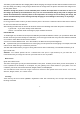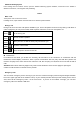User's Manual
12
• Contacts to display: To select which contacts to display in the contacts list.
• Import/export: Copy contacts to which you want import.
• Accounts: You can synchronize your phone contacts with a synchronization account.
• Settings: You can set Sort list by and View contact names
• Share visible contacts: You can share contacts via Bluetooth, Email, MMS, and so on.
Contact groups
You can assign contacts to groups to get quicker access to them from the Contacts application. It allows you to
create a new group such as VIP, schoolmate, friends, family or co-worker.
To create a new group
1. From your Home screen, touch Contacts icon or find it: Application menu >Contacts.
2. Touch Groups tab.
3. Touch
.
4. Input the information of group, then touch DONE.
To assign a contact to a group
1. From your Home screen, touch Contacts icon or find it: Application menu >Contacts.
2. Touch Groups tab.
3. Touch a group to which you want to assign contacts.
4. Press Menu key, touch Edit in the menu that opens.
5. Touch Type person’s name to input the contact’s name, then the corresponding contact entry will pop up, select
the desired contact entry.
6. After you finish editing, touch DONE
Favorites
You can set contacts as favorites so that you can get access to them from the Contacts application. Only the
contacts stored in phone memory can be set as favorites.
To set a contact as favorite
1. From your Home screen, touch Contacts icon or find it: Application menu > Contacts.
2. From contacts list, touch a contact which you want to set as favorite.
3. Touch . If you want to cancel the favorite, touch .
Messages
You can compose, send and receive text messages from your phone, and also can compose, send and receive