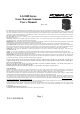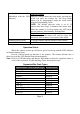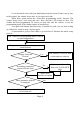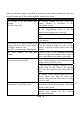User manual
Sleep Mode
After the scanner has been inactive for a period of time, the laser automatically
turns off; then the motor will turn off and the scanner will enter the “Sleep Mode”, the
blue status LED keeps blinking as indication. To wake up the scanner, simply present an
object close to the scan window, or press the function button.
Note: The scanner includes a motion sensor that detects activity in front of the scan
window. The detecting distance is up to about 15cm (6 inches) from the window.
Change Beeper Volumn Using Function Button
The beep tone, volume and duration are programmable by advanced
programming codes. And the beep volume is adjustable by pressing the function button
The volume has 3 different levels, low, medium, loud, follow the following steps
to tune the volume.
Always keep the scanner operating.
Press and hold down the function button for about 3 seconds, the scanner will
enter (medium --- low --- loud) beeper cycle, every level of setting beeps twice.
Release the button when you hear the right beeps.
The scanner beeps accordingly.
Note: .The volume setting in this way is not saved in non-volatile memory. In other
words, the change will be lost by power-off and reset to the configured setting.
Use the advanced programming guide to set the changes if you wish to keep
the changed volume setting.
LED Indications
A dual color red-blue LED indicates operating status as follows:
LED status Indication
Off No power supplied to the scanner
Steady blue light The scanner is on and ready to scan
One red flash A barcode has been successfully decoded.
A barcode has been successfully decoded, but the object is not
removed from the scan window.
Steady red light
The scanner is in programming mode.
Flashing blue light The scanner is in sleep mode.
Steady red and blue
light
This indicates the scanner has a motor or laser failure. For motor
failure, a periodic beep is sounded. Return the unit for repair.
Alternate flashing
red and blue light
The scanner detects failing power. Please check the power
supply.
Pa
g
e 8