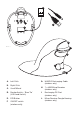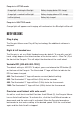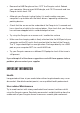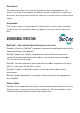User Manual
Penguin in ACTIVE mode:
Orange light + flashing Ice Blue light Battery charging (below 20% charge)
Orange light + constant Ice Blue light Battery charging (above a 20% charge)
Ice Blue light only Battery fully charged
Penguin in INACTIVE mode:
Orange light will appear and charging will continue but Ice Blue light will be off.
BOTH VERSIONS
Plug & play
The Penguin Mouse uses Plug & Play technology. No additional software is
required.
Right & left handed use
The Penguin is set as a Right Handed mouse by default. To use with your left
hand, simply depress the raised section of the rocker switch - ‘Bow Tie’ (D) at
the front of the Penguin. This will adjust the direction of the scroll wheel.
Variable DPI [400-600-800-1200]
The default setting is 400 DPI. To adjust, press and release the DPI button (E)
on the base of the Penguin. The illuminated ‘P’ logo will ash to indicate the
DPI has been changed.
400: The illuminated ‘P’ logo will remain constant (default setting)
600: The illuminated ‘P’ logo will ash (5Hz) for ve seconds
800: The illuminated ‘P’ logo will ash (10Hz) faster for ve seconds
1200: The illuminated ‘P’ logo will ash (20Hz) fastest for ve seconds
Precision scroll wheel with auto scroll
As well as a soft touch and feel Precision Scroll Wheel (C), the Penguin Mouse
has an Auto Scroll feature. To activate this, click the Scroll Wheel inwards or
downwards and the auto scroll is activated. Move the Penguin forwards or
backwards to start auto scrolling at the desired speed. Click the scroll wheel
again and the Auto Scroll is stopped.