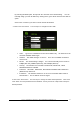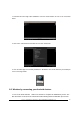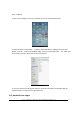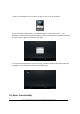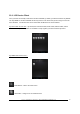User's Manual
Power 7 Technology Corporation – Wi-Fi SD/USB Users Manuals v1.0
20
Setting Button – change the Wi-Fi SD/USB configuration.
Back Button – back to previous screen
Share Button – to share, copy, delete, and upload files functions
Search Box – to search for specific file name and/or extension.
My WiDisk – the Wi-Fi SD/USB or the Remote Storage.
My Device – the device that you are using to access the Wi-Fi SD/USB or the Local
Storage
Status Button – to view the download/upload status list.
10.2. Android Device Client
Once you have successfully connected to the Wi-Fi SD/USB, by default, you will be inside the “My WiFi
Disk”. The “My WiFi Disk” is the Wi-Fi SD/USB and the “My Device” is the device that you are using to
access the Wi-Fi SD/USB. Few buttons that can be found inside the Main Screen as listed below.
My Device Main Screen View
– By default, the Documents folder, Music folder, Photos Folder, Videos
folders and SDCard folder are available to easily organize your files inside the My Device.