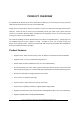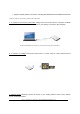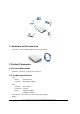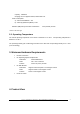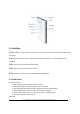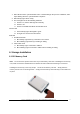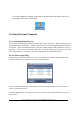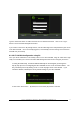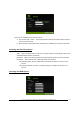User's Manual
Power 7 Technology Corporation – Wi-Fi SD/USB Users Manuals v1.0
8
2. Once the installation is complete, double-click on the “NAS Client Login Utility V2.2” icon on
your desktop to launch the software utility.
8. Using Personal Computer
8.1. Connecting Wirelessly to PC
Switch-on the Wi-Fi SD/USB by pressing the power button at the front panel. Wait for few minutes until
the Wireless LED has remained lit. Enable the Wi-Fi feature on your PC and open the Wireless Network
Connection. Select the WiFiDisk wireless connection (default wireless SSID: WiFiDisk and with no
password). Once you have successfully connected to your Wi-Fi SD/USB, you may now run the “NAS
Client Log In Utility V2.2” to search for your device and complete the configuration process.
8.2. PC Client Login Utility
Double-click the “Client Log In Utility V 2.2” icon on your desktop. The software utility will search all the
connected devices in your network as seen on the screenshot below.
If you do not find the WiFiDisk on the list of devices connected in your network, click on the “Refresh”
button to refresh the device list.
Select the WiFiDisk on the list, then click on the “Log In” button to enter the web interface as seen on the
image below.