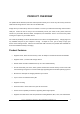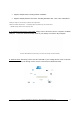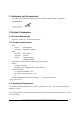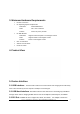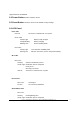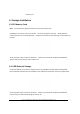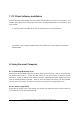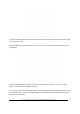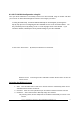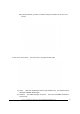User's Manual
Power 7 Technology Corporation – Wi-Fi SD/USB Users Manuals v1.0
9
8.3. Wi-Fi SD/USB Configuration using PC
Once your Wi-Fi enabled-PC is successfully connect to the Wi-Fi SD/USB, using the “AirStor” will allow
you to access our built-in Web Management Interface and configure your device.
1. During the initial setup, our Wizard will automatically run and will guide you through the
step-by-step process on configuring the Wi-Fi SD/USB as seen on the screenshot below. You
may cancel this process by clicking on the “X” at the top right corner of the window. If you
cancel the Wizard, it will keep the factory default settings of your Wi-Fi SD/USB.
2. Click on the “Next” button. By default, the Wired Access is selected.
Wireless Access. Connecting the Wi-Fi SD/USB to another wireless device to have the
internet access.
Selecting the Wireless Access
1. SSID. Enter the SSID name or click on the “Rescan” button to automatically search for the
available wireless network connections.
2. Password. Enter the correct password to join the wireless network connection selected.
3. IP Address. Select either DHCP or Manually assign an IP address
a. By selecting DHCP, the host will provide an IP address automatically to connect to the
internet