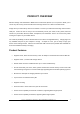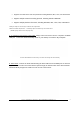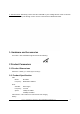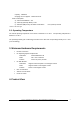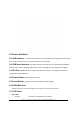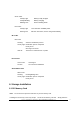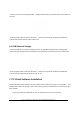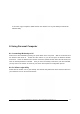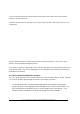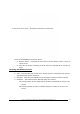User's Manual
Power 7 Technology Corporation – Wi-Fi SD/USB Users Manuals v2.1
9
If you do not find the Wi-FiSD on the list of devices connected in your network, click on the “Refresh”
button to refresh the device list.
Select the Wi-FiSD on the list, then click on the “Log In” button to enter the web interface as seen on the
image below.
Type the default User Name as admin and leave the User Password as blank. Click on the “Log In”
button to access the Web Management Interface.
If you choose to click on the “My Storage” button, enter the admin login name and password to gain access
to the Wi-Fi SD/USB. Once successfully logged-in, it automatically mount the storage area of the Wi-Fi
SD/USB onto your desktop
8.3. Wi-Fi SD/USB Configuration using PC
Once your Wi-Fi enabled-PC is successfully connect to the Wi-Fi SD/USB, using the “AirStor” will allow
you to access our built-in Web Management Interface and configure your device.
1. During the initial setup, our Wizard will automatically run and will guide you through the
step-by-step process on configuring the Wi-Fi SD/USB as seen on the screenshot below. You
may cancel this process by clicking on the “X” at the top right corner of the window. If you
cancel the Wizard, it will keep the factory default settings of your Wi-Fi SD/USB.