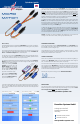User manual Powerbox MicroMatch
micro
mAtch
Dear customer,
we ar delighted that you have selected the MicroMatch from our range of products.
We are condent that this unique accessories unit will bring you much pleasure
and success.
These brief instructions explain how the centre-point or end-points of two servos
can be adjusted very quickly and straightforwardly with the help of PowerBox Ter-
minal or the BlueCom™ Adapter and a mobile telephone.
The rst step is to connect the MicroMatch between the receiver and the two ser-
vos. When the system is switched on, both servos immediately operate with the
centre position and travels as sent to them by the receiver.
The following explanation describes the adjustment procedure using a BlueCom™
Adapter. The process is exactly the same when using the USB interface adapter,
except that the method of down-
loading and installing PowerBox
Terminal are different from the
Mobile Terminal app. The PC pro-
gram is available on our website
for downloading; Mobile Terminal
can be found very easily in your
app store for Android or Apple.
Now connect the BlueCom™ Adap-
ter as shown in the picture below,
and start the Mobile Terminal app
on your mobile telephone.
The rst essential step is to initialise the MicroMatch; this is necessary before ad-
justments can be made to the outputs. Initialisation is accomplished by leaving the
transmitter stick at the centre position, and pressing INIT. Now move the stick once
to both end-positions. If the channel in question controls landing aps it is import-
ant that the corresponding switch should also be at the centre position before you
press INIT. Once you have moved the stick to both end-points, you must press INIT
again to conclude the procedure. You can now adjust the centre position and the
end-points, or reverse the servos with a single button-press.
To adjust the centre position, leave the transmitter stick at centre, and press
START; you can now adjust the appropriate output using the green slider. The sli-
der has two speeds: if moved only half-way, the servo moves slowly; if the slider
is moved right to the outer position, the servo moves at high speed. Once you are
satised with the setting, press START again.
To adjust an end-point, move the transmitter stick to the position you wish to ad-
just, then press START. At this point the stick can be released, as the MicroMatch
maintains its position. You can now adjust the servo’s end-point conveniently. Once
you have concluded the adjustment, press START again; the servo now reverts to
normal, and responds to the transmitter’s inputs.
Caution: all settings are saved immediately. Re-initialising the unit will erase all
settings, and for this reason a safety warning is repeated at this point.
GUARANTEE CONDITIONS
That is why we are able to grant a 24 month guarantee on our MicroMatch from
the initial date of purchase. The guarantee covers proven material faults, which will
be corrected by us at no charge to you.
The guarantee does not cover damage caused by incorrect usage, e.g. reverse
polarity, excessive vibration, excessive voltage, damp, fuel, and short-circuits. The
same applies to defects due to severe wear.
LIABILITY EXCLUSION
We are not in a position to ensure that you observe our instructions regarding in-
stallation of the MicroMatch, fulll the recommended conditions when using the
unit, or maintain the entire radio control system competently.
For this reason we deny liability for loss, damage or costs which arise due to the
use or operation of the MicroMatch, or which are connected with such use in any
way. Regardless of the legal arguments employed, our obligation to pay damages
is limited to the invoice total of our products which were involved in the event, inso-
far as this is deemed legally permissible.
We wish you every success using your new PowerBox MicroMatch!
Donauwoerth, December 2020
In the main screen display you can now set the output frame rate. The default set-
ting is 15 ms, but digital servos are capable of better performance with a setting of
12 ms. The servo-match function can be found on the next screen display, which
looks like this:
rst initialise then make adjustments
Quickstart guide
PowerBox-Systems GmbH
Ludwig-Auer-Straße 5
D-86609 Donauwörth
Germany
+49-906-99 99 9-200
+49-906-22 45 9
www.powerbox-systems.com
SERVICE NOTE
We make every effort to provide a good service to our customers, and have esta-
blished a Support Forum which covers all queries relating to our products. Please
use the Support Forum before you contact us by telephone:
www.forum.powerbox-systems.com