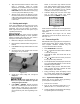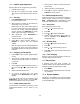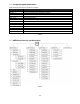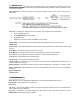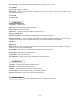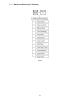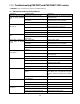Use and Care Manual
Table Of Contents
- CNC Routers
- 1.0 IMPORTANT SAFETY INSTRUCTIONS
- 1.1 Switch lock-out
- 2.0 About this manual
- 3.0 Table of contents
- 4.0 CNC router features
- 5.0 Specifications for Powermatic CNC Router Machines
- 6.0 Glossary
- 7.0 Setup and assembly
- 7.1 Shipping contents for PM-2X2R
- 7.2 Unpacking and cleanup
- 7.3 Tools required for assembly
- 7.4 Shipping contents for PM-2X4SP
- 7.5 Unpacking and cleanup
- 7.6 Tools required for assembly
- 7.7 Assembling stand (all models)
- 7.8 Installing router table on stand
- 7.9 Completing assembly
- 7.10 Installing router (PM-2X2R only)
- 7.11 Installing top guard
- 8.0 Electrical connections
- 9.0 Setup for operation
- 10.0 Operations
- 11.0 Controller functions
- 12.0 User-maintenance
- 13.0 Additional accessories
- 14.0 Troubleshooting PM-2X2R and PM-2X4SP CNC routers
- 15.0 Replacement Parts
- 15.1.1 PM-2X2R Assembly I – Exploded View
- 15.1.2 PM-2X2R Assembly II – Exploded View
- 15.1.3 PM-2X2R Assemblies – Parts List
- 15.2.1 PM-2X2S Stand Assembly – Exploded View
- 15.2.2 PM-2X2S Stand Assembly – Parts List
- 15.3.1 PM-2X4SP Assembly I – Exploded View
- 15.3.2 PM-2X4SP Assembly II – Exploded View
- 15.3.3 PM-2X4SP Assemblies – Parts List
- 15.4.1 PM-2X4S Stand Assembly – Exploded View
- 16.0 Electrical Connections for CNC Router
- 17.0 Warranty and service

22
10.7.2 Spindle grade adjustment
Spindle grade can be changed during processing.
1. Press Z+ or Z- to select.
2. Each Z+ click increases one grade. Each Z-
click drops one grade. (Maximum S8; minimum
S1.)
10.7.3 Pausing
1. Press RUN/PAUSE. Machine will stop moving,
but spindle remains active.
2. While machine is paused, the bit position can
be adjusted on any of the axes.
Default motion is Step mode, default speed is
Low; thus machine will move a low speed grid
for each click. If wider, more rapid adjustment
range is needed, press HIGH/LOW to change
speed, motion will change to Continuous.
3. After adjustments, press RUN/PAUSE to
continue process.
4. “Restore Position?” prompt will appear.
5. Press OK to restore previous settings, or
CANCEL to continue with your modified
settings.
Note: Choosing to save the modified position at
the prompt will ensure the process begins at
that modified position the next time the process
is started.
10.7.4 Stopping and breakpoint
1. Press STOP to end a process. Spindle will stop
moving.
2. “Save break?” prompt appears. A breakpoint
stores the exact location so user can return to it
in a process.
3. Press OK.
4. Screen displays breakpoint storage locations 1
through 8. Press or to select location, then
OK.
5. System will automatically Home.
6. To continue processing from your saved
breakpoint, press RUN/PAUSE and (1-8) key
together.
If you wish to fall back from the breakpoint, press
RUN/PAUSE, input line number, and press OK.
System will operate from the new line number.
10.7.5 Power failure protection
If a power failure occurs during processing, current
parameters/coordinates will be saved by the
system.
1. When power is restored, machine will make a
Home motion.
2. “Want to Restore?” prompt appears.
3. Press OK to continue unfinished process, or
CANCEL to cancel process.
10.8 Advanced processing
Advanced processing is a function that satisfies a
special request. Access through key combination
RUN + HIGH/LOW. Major subheadings include
Array Work, Resume Work, and Tool Changing.
10.8.1 Array work
Runs multiple processes in order.
1. Press or to select file source.
2. Press OK.
3. Press or to select multiple files.
4. Select process parameters. (Note: These can
also be established under MENU/Auto Pro
Setup/Work Array.)
10.8.2 Resume work
1. Press or to select “Resume Work.”
2. Press OK.
3. Press or to select break point (1-8).
4. Press OK. System will restore processing from
break point.
10.8.3 Tool changing
Head will move to convenient position for easy tool
changes. Default is home position.
10.9 Data restore
If problems arise while using controller, the
controller software can be easily restored to original
settings using backup data stored on U disk.
1. Press MENU.
2. Select System Setup/Restore Data and follow
the commands.
10.10 System updates
Upgrades to the software may become available
occasionally. Contact Powermatic customer support
for downloadable files.