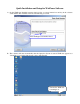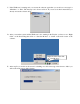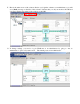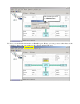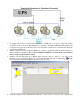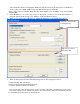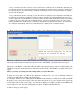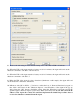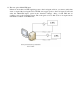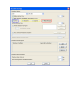Quick Installation and Setup for WinPower Software A. On the WinPower Installation menu, simply follow on-screen instructions and key in the software serial number. The installation will be automatically proceeded. Enter the Right serial number here!! B. The software will start automatically after the Operation System is started. WinPower appears as a “Green Plug” icon in the right bottom corner of the Traybar. It means the WinPower is running now.
C. If the WinPower is running and you execute the software again then you would see a message for “Minimize” or “Exit”. The message is also shown as below. If you can see it then it means that you already execute the software twice. D. After you start the system and the WinPower is also running in the Traybar, you have to use “Right Click” on the Green Plug then click on “Start the Monitor “to switch on the main screen of the software. Right Click here then click on “ Start Monitor “ E.
F. Here is the main screen of the software. Before you login the software as an administrator, you will see a (Read) message on the title of the software. It means that you only can monitor the UPS and you cannot change any setting of the software or the UPS. G. To change settings, you need to log in WinPower as an administrator by going to “Act as Administrator” option of System section. The default password is Administrator.
The default password is Administrator H. Now, you can find the information of (Read) is gone. Hence, you can go access other sheets of the software to have your own setting for the software and the UPS now.
Function Explanation of “Shutdown Parameter” 1. To support the remote monitor/control function of WinPower, you need to have the similar connection as above. It means that the Agent is connected to the UPS via RS232/USB and the other Computers are protected via the AC Power only and all the computers are communicated under the same Network with LAN. 2. All the computers need to install the WinPower software to keep them with the same interface for remote shutdown application.
detect all the PC which is installed the WinPower and show them in the left window of WinPower as above photo for cs2000, g300, backup, hp-e800 & smartups automatically. Notes: “Same section of network” means the three front numbers of its IP address is the same just like 192.168.1.XXX. 5. If the IP address is out of the same section of the Agent, you have to key-in the IP manually for doing the remote monitor/control via “Monitor”->”Monitor Remote Device” 6.
-2. If you enable the function of item B, once the UPS transfer to battery mode for XX minutes (XX
9-1. Refer to the left setting, it means that the backup time of the UPS in USB is 10 minutes. 9-2. When the UPS of the Agent transfer to battery mode for 2 minutes, the Agent will send out the shutdown command to 192.168.1.2 & 192.168.1.3. 9-3. When the UPS of the Agent transfer to battery mode for 5 minutes, the Agent will send out the shutdown command to 192.168.1.5 9-4 When the UPS of the Agent is going to shutdown (10 minutes on this sample), the Agent will send out the shutdown command to 192.168.1.
11. The new option: Multi-UPS input If there are more than one UPS supplying power to the local agent as below, you want to safely shut down or suspend the local agent before all UPS can’t supply power to the local agent. You should select the “Multi-UPS input” option in the “shutdown settings” dialog of each UPS and set condition, refer to the following picture. The local agent won’t be shut down or in suspend mode until all the condition of all UPS is met.