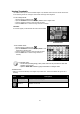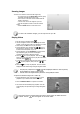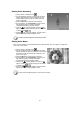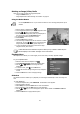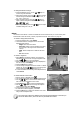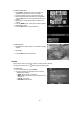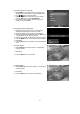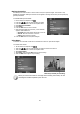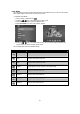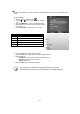User's Manual
46
To delete multiple files:
1. Select Multi in the Delete submenu, the images are
displayed in thumbnail view on the LCD monitor.
2. Use the navigation control to move through the files.
3. When the desired image/video/audio clip is highlighted,
press the SET button to mark image/video/audio clip for
deletion.
4. Repeat step 3 until all desired images for deletion are
marked.
5. Press the MENU button. A confirmation selection appears.
6. Select Yes to confirm.
7. Press the SET button to delete marked files.
To delete all files:
1. Select All in the Delete submenu. A confirmation message
appears.
2. Select Yes.
3. Press the SET button to delete all files.
Protect
Set the data to read-only to prevent images from being erased by mistake.
A protected file has a lock icon
when viewed on Playback mode.
To protect files:
1. From the Playback menu, select Protect.
2. The Protect submenu is displayed on the LCD monitor.
Available select settings:
• Single. Select one file to lock/unlock.
• Multi. Select multiple files from the thumbnail view to
lock/unlock
• Lock All. Lock all files
• Unlock All. Unlock all files.