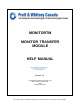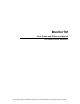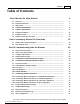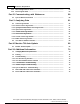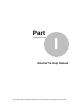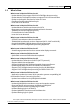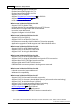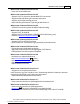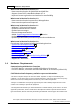MONITORTM MONITOR TRANSFER MODULE HELP MANUAL Version 4.1 Copyright Pratt & Whitney Canada Corp. Pratt & Whitney Canada Corp. 2019 All Rights Reserved The export control classification with respect to this document is ECL: NSR, P-ECCN: 9E991.
MonitorTM User Guide and Reference Manual Pratt & Whitney Canada - DPHM Group The export control classification with respect to this document is ECL: NSR, P-ECCN: 9E991.
Contents 3 Table of Contents Part I MonitorTm Help Manual 6 1.1 Overview ................................................................................................................................... 6 1.2 Export ................................................................................................................................... Classification 6 1.3 What's ...........................................................................................................................
MonitorTm Help Manual 3.15 WI-FI ................................................................................................................................... Configuration for DCTU 53 3.16 DCTU ................................................................................................................................... Icognito mode 54 58 Part IV Communicating with Webserver 4.1 Sync ......................................................................................................
Part I MonitorTm Help Manual The export control classification with respect to this document is ECL: NSR, P-ECCN: 9E991.
MonitorTm Help Manual 1 MonitorTm Help Manual 1.1 Overview MonitorTm is the Transfer Module program used to communicate with FAST and DCTU units 10 allowing the user to Synchronize data with the Aircraft 20 Synchronize data with Webserver 58 View Monitor Status 25 View Live Data 34 View/Change Monitor Parameters 40 Configure the FAST Monitor 23 Retrieve Log Files 20 Convert Log File Data 61 for analysis using GBSLite Retrieve Micro-Server logs 49 Reset FAST box to factory 49 1.
MonitorTm Help Manual 1.3 What's New What’s new in MonitorTM Version 4.1 - Update MonitorTM to support PC12-NGX Full flight data processing - Update MonitorTM Graphic interface to support PC12-NGX new feature - Update to the Graphic interface for Daher K-Factor - Handling of invalid value all Aircraft style - In service issue adressed What’s new in MonitorTM Version 4.0 - Updated MonitorTM with new features for DCTU - Improvement to the manual data download time for Caravan.
MonitorTm Help Manual - Updated filtering logic for CARAVAN - Updated trend filtering logic for F7X - Updated trend filtering logic for F8X - Support FAST for PIPER . - Support Test Monitor Transmission 33 for EPECS - Support Wi-Fi Configuration 53 EPECS - In service issue adressed What’s new in MonitorTM Version 3.2 - Support FAST for Daher TBM .
MonitorTm Help Manual 9 What’s new in MonitorTM Version 2.6 - In service issues addressed. What’s new in MonitorTM Version 2.5 - Support FAST for Cessna Latitude 680A EDU conversion. - Support enhanced filtering of Caravan trend events - Support new FOQA cleaning process - Improved GUI performance, especially for Windows 8.1. What’s new in MonitorTM Version 2.4 - ATR42/72 conversion update for ARINC label decoding What’s new in MonitorTM Version 2.
MonitorTm Help Manual What's new in MonitorTm Version 1.5 - Data conversion function for Q400 EMU and QAR files - Support of new FAST embedded software v1.1.0 - Improve Convert Log function user interface for more flexibility What's new in MonitorTm Version 1.3 - Data conversion function improved for LJ60 application - Data conversion performace improved What's new in MonitorTm Version 1.
MonitorTm Help Manual 11 list that have a gain greater than the maximum gain indicated for any type listed are strictly prohibited for use with this device.” WiFi antenna: Single element, 50 ohms, vertical/omnidirectional, RPSMA, Dipole, Freq Rng: 2.42.5GHz, 1.5dB gain @ 2.4GHz or equal. Cellular antenna: Single element, 50 ohms, Linear, omnidirectional, SMA, VSWR:2.1, Frequency range/Gain: 698-960MHz 1.5dB, 1710-2170MHz 3.0dB, 2500-2700 4.5dB or equal. To comply with FCC rule parts 2.
MonitorTm Help Manual TM Auto-Update 68 in the Help Menu . Whenever MonitorTM synchronizes with the Web and an update is available, the user will be prompted to download the new version. If the user selects to download the new version, it will be installed at next program startup with user required to follow on screen instructions A shortcut will be installed on the desktop The export control classification with respect to this document is ECL: NSR, P-ECCN: 9E991.
MonitorTm Help Manual 1.7 Program Version Accessing: Program version information displayed 1.8 Printing a hard copy of manual Accessing: Upon selection, the PDF Help Manual will be displayed Adobe Acrobat is required. See Software Requirements 11 for details The export control classification with respect to this document is ECL: NSR, P-ECCN: 9E991.
MonitorTm Help Manual Part II Accessing MonitorTm Functions The export control classification with respect to this document is ECL: NSR, P-ECCN: 9E991.
Accessing MonitorTm Functions 2 Accessing MonitorTm Functions 2.1 Starting and Closing the Program 15 To start the MonitorTm program, double click on the MonitorTm desktop icon To close the MonitorTm program use 2.2 or Main Program View Functions in the MonitorTm Main Program View can be accessed in two different ways The Side Bar: Large buttons with the most commonly used functions Sync to Webserver 58 , Sync To Aircraft 20 , Monitor Status 25 , Live Data Test Monitor Transmission 28 .
MonitorTm Help Manual The Menu Bars: contain side bar functions as well as other functions The File Menu has the following functions available: Print 71 ,Print Preview 71 , Print Setup 71 , Exit 15 The View Menu has the following functions available: Session Log 72 , Saved Monitor Status 73 , Preferences 70 , View Data in GBSLite 65 The export control classification with respect to this document is ECL: NSR, P-ECCN: 9E991.
Accessing MonitorTm Functions The Monitor Menu has the following functions available: Sync to Webserver 58 , Sync to Aircraft 20 , Monitor Status 25 , Live Data View/Change Parameters 40 , Configure Unit 23 , Retrieve Log Files 20 17 34 , The Expert Menu has the following functions available: Communication Settings 36 , Expert Command Mode 47 , Convert Log 61 , Test Monitor Transmission 28 , Get Micro Server Logs 49 ,FAST Factory Reset 49 The Help Menu has the following functions available: About Moni
MonitorTm Help Manual Functions are always performed in the main area Communication settings and status messages are always displayed in the lower area When connected to the monitor, a photo of the monitor is displayed The export control classification with respect to this document is ECL: NSR, P-ECCN: 9E991.
Part III Communicating with the Monitor The export control classification with respect to this document is ECL: NSR, P-ECCN: 9E991.
MonitorTm Help Manual 3 Communicating with the Monitor 3.1 Sync to Aircraft Function Accessing: The Sync to Aircraft function is used to download log files from the monitor to the pc and to upload configuration files from the pc to the monitor This function automatically performs the following 2 functions 1. Retrieve Log Files Function 20 2. Configure Unit Function 23 Refer to individual function descriptions for further details 3.
Communicating with the Monitor 21 By default, retrieving logs from the monitor does not modify their transmitted status in the monitor (i.e. the monitor will still upload them to the web via GSM cellular). Refer to Changing MonitorTm Preferences 70 for details For the Caravan application and all FAST serial number 45xxxx, the user can either retrieve transmitted or not transmitted log files for ETM and Full Flight data files.
MonitorTm Help Manual After selection, the user can check boxes of desired files to be retrieved and click the start button to start the process. A retrieve progress status will be shown. The export control classification with respect to this document is ECL: NSR, P-ECCN: 9E991.
Communicating with the Monitor For FAST system containing Micro Server Software version 2.9 or higher (refer to PW_VER field in the Monitor Status Function 25 ), the download time is reduced when all log files are selected for download. To retrieve all log files, select the checkbox on the top left in the Log File Selection screen. The download process will be displayed in seconds.
MonitorTm Help Manual Configuration file versions in the monitor are compared with configuration file versions on the computer When the configuration file versions on the computer are more recent than those in the monitor, the program will proceed with the configuration of the monitor When the configuration file versions on the computer are the same or older than those in the monitor, the user must choose to proceed with the configuration of the monitor.
Communicating with the Monitor 3.4 Monitor Status Function Accessing: This function provides an overview of the status of the monitor and the status is updated continuously as long as the function is selected. The status can be saved to an xml file or printed via File>Menu/Print.
MonitorTm Help Manual Version CP CRC Install ID Configuration Version Number of Box Power On Number of Box Power On In Seconds PW_VER Aircraft Tail Number Aircraft Operator Aircraft Owner # of Logs in Memory % of Log Memory Used UNTXD_FILES Box System Condition The CP (Control Processor) software CRC (Cyclic Redundancy Check) Installation ID field of the FAST Box from the loaded configuration The loaded configuration version The total cumulative number of times the box has been powered on The total cu
Communicating with the Monitor Displayed Name Description Last Repair Date the DCTU was last repaired in the following format: MM/DD/YYYY PW Version Version of the software package that was installed in the DCTU. MFAST-W-368-1 Version Version of the EPECS interface software that must be controlled and not updated over the air. 32 character md5 sum of the EPECS interface software that must be controlled and not updated over the air. Date/Time when the monitor_status command was issued.
MonitorTm Help Manual Displayed Name Description WIFI Status Current status of the DCTU internal Access Point (AP) connection Example: "Not Registered (-77dB,INT/EXT)" "Registering (INT/EXT)" "Waiting for IP Conn (-77dB,INT/EXT)" "Unknown" WIFI AP Status Current status of the MicroFAST connection ("Station Mode") to a local Access Point (AP). Example: "Not Connected" "(-59dB) WiFi Linksys 192.168.1.198" Current status of the VPN connection.
Communicating with the Monitor 29 The following are the possible test status messages that can be seen as well as recommended actions to take System Condition Possible Values blank PASS FAIL Weight On Wheels Condition blank On Ground Trigger blank PASS FAIL PASS FAIL Description Recommended Action System Condition verification is not yet complete System Condition is OK System Condition is FAULT Please perform the Expert Commands and cannot transmit through function 47 : Recent Faults to obtain
MonitorTm Help Manual step 2 Record Data Trigger blank PASS FAIL Configurable data record triggers verification is not yet complete Configurable data record triggers are inactive. FAST is not recording data Configurable data record triggers are active. FAST cannot upload log data while recording 1. Ensure engines are off and wait 2 minutes 2. Repeat Test Monitor transmission. If FAIL remains, perform Live Data Function 34 to verify validity of parameters.
Communicating with the Monitor FAIL GSM Signal VPN Connection FAST not able to read the SIM card ID 31 1. Verify that the SIM card is installed properly, cycle box power 2. Repeat Test Monitor Transmission function. If FAIL remains, remove and re-insert the SIM card, cycle box power. 3. Repeat Test Monitor Transmission function. If FAIL remains, remove SIM card and test in a cellular phone of the same network provider (i.e. AT&T, Rogers, or unlocked, ...) 4. Repeat Test Monitor Transmission function.
MonitorTm Help Manual FAIL server FAST unable to establish VPN connection to ground server within expected time 1. Verify that a data plan is activated with the cellular network provider. If no data plan, activate data plan and repeat Test Monitor Transmission function. 2. If FAIL remains, verify GSM using GSM Signal Strength indication above (i.e. PASS -###dB). If GSM Signal Strength is too low, try to correct the problem and repeat Test Monitor Transmission function. 3.
Communicating with the Monitor 3.6 Test Monitor Transmission Function for DCTU Accessing: This function verifies that the monitor can transmit data to the Web server successfully by using one of the two options Function using Cellular The export control classification with respect to this document is ECL: NSR, P-ECCN: 9E991.
MonitorTm Help Manual Function using WI-FI 3.7 Live Data Function Accessing: The export control classification with respect to this document is ECL: NSR, P-ECCN: 9E991.
Communicating with the Monitor 35 The Live Data function allows the user to view and record live data from the monitor's available data sensors. The user must select the sensors to display using check boxes. The column header check box can be used to select all sensors. Click Retrieve Selected to proceed The values and units of selected sensors are displayed. Any invalid sensors are displayed in red. Start and Stop Recording buttons permit recording a sequence of live data.
MonitorTm Help Manual 3.8 Communication Settings Function 3.8.1 Accessing The Communication Settings Function can be used for detecting and troubleshooting connection settings and contains two options. For troubleshooting guidelines, refer to Communication Troubleshooting 74 3.8.2 Auto-Detection Automatically detects the Connection Type connected to the monitor by screening the available COM ports. Performed automatically prior to each function requiring communication with the Monitor.
Communicating with the Monitor 3.8.3 37 Manual detection Find the com port via Device Manager Disconnect FAST USB cable and Expand the Ports menu The export control classification with respect to this document is ECL: NSR, P-ECCN: 9E991. © 2019 Pratt & Whitney Canada Inc .
MonitorTm Help Manual Connect the FAST USB cable, the Ports will automatically update Note: If the RS-485 Port (COMX) is not displayed, USB driver is not properly installed, please refer to FAST USB GSE Cable Driver Installation 75 . Open Monitor TM Under Expert , select Communication Settings The export control classification with respect to this document is ECL: NSR, P-ECCN: 9E991.
Communicating with the Monitor 39 From Connection Type scrolling menu select the com port found previously (i.e : COM6) Click on Communication settings are displayed in the Monitor Type, COM Port and Baud Rate fields. Communication status is displayed in the Message field For DCTU from the Monitor Type scrolling menu select "DCTU" From Connection Type scrolling menu select the "Ethernet/RNDIS" The export control classification with respect to this document is ECL: NSR, P-ECCN: 9E991.
MonitorTm Help Manual Communication status is displayed in the "Message" field. 3.9 View/Change Monitor Parameters Accessing: The View/Change Parameters function can be used to change parameters in your monitor. 3.9.1 View/Change Monitor Parameters for ATR42/ATR72 application For ATR42/72 and AW139 applications, the function enables the user to view/ change the fast box time and enter the engine serial number information.
Communicating with the Monitor 41 After you enter the new values, select the write button. The new parameters values will be updated in the monitor and the Current Value column will be refreshed. Verify the current values are appropriately refreshed before closing. The export control classification with respect to this document is ECL: NSR, P-ECCN: 9E991.
MonitorTm Help Manual Click "Proceed" to clear the engine serial numbers stored in the FAST box. 3.9.2 View/Change Monitor Parameters for CARAVAN application For Caravan application, the function enables the user to view/change the fast box time, engine serial number, flight/engine cycles and creep information. The user can also reset creep faults and CAS Previous Exceed messages.
Communicating with the Monitor 43 View/Reset creep faults: Click “View Creep Fault” to display current creep faults: A list of active creep faults is displayed, including creep fault type and date and time of occurence. To reset creep faults, click “Reset Creep Fault”. Creep faults will be cleared in the monitor and creep fault list refreshed. The export control classification with respect to this document is ECL: NSR, P-ECCN: 9E991.
MonitorTm Help Manual Click “Reset Prev Exceed” to reset Exceed messages from the crew-alerting system (CAS). 3.9.3 View/Change Monitor Parameters for other FAST applications For other applications, the function enables the user to view the configuration Version and when applicable clear and enter the engine serial number information. After you have entered the new value, select the "Write: button. The new value will be written to the monitor and the Current Value column will be updated.
Communicating with the Monitor 3.9.4 45 View/Change Monitor Parameters for DCTU application For DCTU applications, the function enables the user to view/change the engine serial number information, the power section serial number,Engine Usage , the Low cycle Fatigue, Creep, Aircraft information, Engine Data plate and LRU's. View/change parameters for DCTU main page The export control classification with respect to this document is ECL: NSR, P-ECCN: 9E991.
MonitorTm Help Manual After you enter the new values, select the write button. The new parameters values will be updated in the monitor and the Current Value column will be refreshed. Verify the current values are appropriately refreshed before closing. The export control classification with respect to this document is ECL: NSR, P-ECCN: 9E991.
Communicating with the Monitor Click "Proceed" to clear the engine serial numbers stored in the FAST box. 3.
MonitorTm Help Manual Selecting the Advanced button requires entering a password for advanced troubleshooting and permits typing any command. To obtain the password, contact P&WC Customer First center. The program then permits writing to the actual command prior to clicking the Send button The export control classification with respect to this document is ECL: NSR, P-ECCN: 9E991.
Communicating with the Monitor 3.11 Get Micro Server Logs The Get Micro Server Logs function is used for advanced troubleshooting when instructed by P&WC personnel. The function will automatically download all micro server logs to the users local computer. The options are displayed as follow : Once the option selected the log retrieval process starts To transfer the data to PWC for analysis, the user must perform the Sync To Webserver 58 function. 3.
MonitorTm Help Manual and configure it to the latest configuration. Once this function is started, it cannot be cancelled. Selecting the FAST Factory Reset button requires entering a password. To obtain the password, contact P&WC Customer First center. After the password is entered, the program will determine if the configuration files for the FAST box are located on the local computer. If the files are not available, please perform the Sync To Webserver function.
Communicating with the Monitor 3.13 51 Delete Non-Transmitted Logs The Delete Non-Transmitted Logs function may be used when instructed to do so by P&WC personnel. The function is used to erase all non-transmitted data in the FAST box. Once this function is started, it cannot be cancelled. Selecting the Delete Non-Transmitted function requires entering a password. To obtain the password, contact P&WC Customer First center. After the password is entered, the program will begin the erase function.
MonitorTm Help Manual If the FAST is not compatible with Wi-Fi, the user will see the following error message. Once connected the user will see a screen similar to the one below. Already configured Wi-Fi networks are displayed with signal strength, if in range. If the FAST is already connected to a network, "Connected" will be displayed next to the appropriate configured network SSID. The user can remove (Forget) individual or all configured networks.
Communicating with the Monitor 53 In all cases when the Edit button is selected, the user may cancel. 3.15 WI-FI Configuration for DCTU For DCTU to automatically connect to a Wi-Fi network, it must first be configured using MonitorTM and a pc connected via the USB (RNDIS/Ethernet Gadget) cable. Accessing: Once connected the user will see a screen similar to the one below. Already configured Wi-Fi networks are displayed with signal strength, if in range.
MonitorTm Help Manual accessed by P&WC personnel. Available networks are displayed with signal strength. Only available Wi-Fi networks that do not contain special characters or spaces will be available to connect.The user can enter a password for any available networks. The user can manually enter a Network SSID, security and password. The user can enter one network at a time. SSID cannot contain special characters or spaces. Only networks with no security, WPA or WPA2 security are compatible.
Communicating with the Monitor 55 the Wifi connection up to a period of 14 days. In Days, Hours, Minutes you have the capability to enter the period of time desired to disable DCTU connectivity, the overall period should be less than 14 days. In Comment section the user can add additional information about the disabling When Incognito Mode is active, the screen shows all the information about when the function was activated, when it will end and any additional comments .
MonitorTm Help Manual After re-enabling or extending the time you can click on 'Close' to exit the menu. The export control classification with respect to this document is ECL: NSR, P-ECCN: 9E991.
Part IV Communicating with Webserver The export control classification with respect to this document is ECL: NSR, P-ECCN: 9E991.
MonitorTm Help Manual 4 Communicating with Webserver 4.1 Sync to Webserver Function Accessing: This function synchronizes the computer with the P&WC Webserver - uploads log files to Webserver - downloads configuration files to the pc - downloads updates of the MonitorTm program The user must manually enter the related monitor serial numbers.
Communicating with Webserver The export control classification with respect to this document is ECL: NSR, P-ECCN: 9E991.