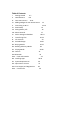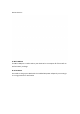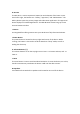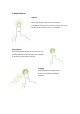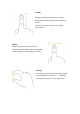User's Manual
III.YourHomeScreen
Thinkofyourhomescreenasyourdesktop.Whatgoesonthehomescreenisupto
you.Youcanfillthespacewithanycombinationofshortcuts,widgets,andfolders
youlike.SomepreͲinstalledshortcuticonswillappearatthebottom,andaGoogle
SearchWidgetappearsatthe
top.Youhavefivecustomizablehomescreensintotal.
WhenyoupowerupyourCruzforthefirsttime,you’llseethemainhomeͲscreen
panel.Thispanelistypicallycentered;youcanaccessadditionalpanelsoneitherside
ofthemainonebyslidingyourfingerleftorright.
Tappingthedotsinthebottomleft
andrightscreenwillalsoshifthomescreens.Onthestatusbar,you’llseefour
“controlbuttons”ontheleft:
Home
TheHomeiconbringsyoubacktothemainHomeScreenno
matterwhatappyouarerunning.Keepinmindhittingthe
“Home”buttondoesnotstopanappfromrunning.The
applicationwillcontinuetorunintheϘbackground”unless
terminated.
Back
TheBackicontakesyoutothepreviousscreenyouviewed.This
operatesverymuchlikethe“back”buttononaninternetbrowser,
onlyitfunctionswithinallsortsofapplicationsratherthanjuston
theweb.Ifyoutapthisiconenoughtimes,itwillreturnyouto
thehome
screen.
Search
TheSearchiconallowsyoutorunqueriesonkeywordswithin
applications.Italsohelpsyoufindfilenamesandmediaonyour
Cruz’sstorage.IfontheHomeScreen,itlaunchesaGoogleSearch.
Menu
TheMenuicondoesseveraldifferentthingsandcanfunction
verydifferentfromapptoapp.Generallythisbuttonisutilizedfor
settings,options,orpreferences.