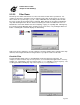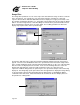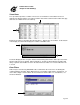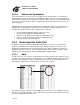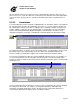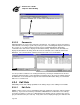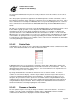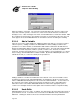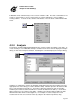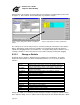User`s guide
E-Prime User’s Guide
Chapter 5: Data Handling
Page 184
Range Filter
The Range filter permits the user to create expressions that define the range of values to include
in the spreadsheet. For example, the user may want to filter the spreadsheet so that only
response times between 400 and 1000 milliseconds are displayed. To apply such a filter, select
the variable containing the RT data (e.g., Target.RT) in the Column name list and click the Range
button. As in the images below, set the First Range to include values greater than 400, and set
the Second Range to include values less than 1000. The resulting spreadsheet is filtered to
display only response times in the specified range.
In large files with many rows of data, the Checklist and Range dialogs may take a long time to
appear. This is because E-DataAid searches the spreadsheet for the first 32,767 unique values
in the column and displays them in the Checklist and Range dialogs. In the case of the Checklist
filter, the values are displayed in the checklist. In the case of the Range filter, the values are
displayed in drop-down lists next to the fields in which the values are entered for each
expression. With the Range filter, an option may be set to prevent the unique values from being
displayed. This will greatly speed up the time it takes the application to display the Range dialog.
To prevent unique values from being displayed in the Range filter, use E-DataAid’s Options
command on the View menu. Click on the Filters tab and uncheck the box “Display values in
drop-down lists of Range filter.”