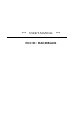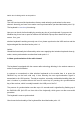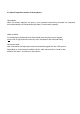User's Manual
Switch the I/O sliding switch to ON position!
Advice:
The USB receiver and the keyboard are factory-made already synchronised on the same
channel. Normally you have not to make a new-synchronisation (as described under point 2.4).
The keyboard is immediately functioning.
Now you can check the functionality by pressing any key of your keyboard. If you press the
Windows key, there has to open for instance the Windows Pop-up menu down left on your
screen. If so, your
wireless keyboard is working correctly now. If not, please synchronise the USB receiver and the
keyboard again like described under point 1.4.
Advise:
Should the functionality be influenced by other users applying their wireless keyboard close-by,
make a new-synchronisation as described under point 1.4.
1.4 New-synchronisation of the radio channel
The keyboard is equipped with the newest radio technology allowing in the easiest manner to
make a new-synchronisation.
In contrast to conventional or older wireless keyboards on the market here is to press the
PAIRING key on the back side only 1 time, whereby the new synchronisation signal is
transmitted to the USB receiver. Thereby a complete, extremely comfortable handling from the
user’s location is possible without the need to stand up for pressing the synchronisation
key of the receiver, which is usually located in the USB port of the PC.
The process of synchronisation can take up to 10 seconds and is signalised by flashing up of
the PAIRING-LED (left LED on front side of the keyboard), which goes out after successful
procedure.
The keyboard is now re-synchronised.
Check now the functionality of the keyboard like described under point 1.3.