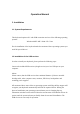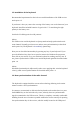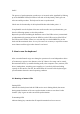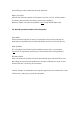User's Manual
1.3 Installation of the keyboard
Recommended requirement for that is the successful installation of the USB receiver
under point 1.2.
If you haven’t done yet, remove the covering of the battery case on the bottom of your
keyboard. Install the included batteries of type AAA 1.5 V considering the right
polarity in the battery case.
Switch the I/O sliding switch to ON position!
Advice:
The USB receiver and the keyboard are factory-made already synchronised on the
same channel. Normally you have not to make a new-synchronisation (as described
under point 2.4). The keyboard is immediately functioning.
Now you can check the functionality by pressing any key of your keyboard. If you
press the Windows key, there has to open for instance the Windows Pop-up menu
down left on your screen. If so, your wireless keyboard is working correctly now. If
not, please synchronise the USB receiver and the keyboard again like described under
point 1.4.
Advise:
Should the functionality be influenced by other users applying their wireless keyboard
close-by, make a new-synchronisation as described under point 1.4.
1.4 New-synchronisation of the radio channel
The keyboard is equipped with the newest radio technology allowing in the easiest
manner to make a new-synchronisation.
In contrast to conventional or older wireless keyboards on the market here is to press
the PAIRING key on the back side only 1 time, whereby the new synchronisation
signal is transmitted to the USB receiver. Thereby a complete, extremely comfortable
handling from the user’s location is possible without the need to stand up for pressing
the synchronisation key of the receiver, which is usually located in the USB port of