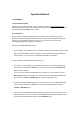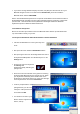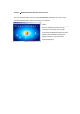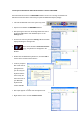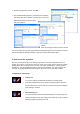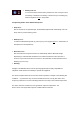User's Manual
1.3.2 Keyboard installation under Bluetooth driver software WIDCOMM
Instructions below are based on WIDCOMM software version 1.4.2 running on Windows XP.
Follow the instructions which come with your particular Bluetooth adapter (dongle).
• Left-click the Bluetooth icon in the system tray of PC.
• Opens a menu window of WIDCOMM software.
• After opening the menu turn the sliding switch back side of
keyboard to ON position and afterwards press 1× the
Pairing button.
• On the front side of keyboard the Pairing-LED should flash
rapidly indicating the Pairing mode.
• Following click in the menu window on Search for devices
in range task. Then, a keyboard icon will appear in the
window.
• Double click the Bluetooth keyboard icon, and click YES to
connect to the Human Interface Device.
• You'll be prompted
with a PIN code for
pairing between
your PC and your
keyboard. Please
enter exactly the
same PIN code on
your Bluetooth
keyboard and
confirm with OK.
• After input appears a red tick near the keyboard icon.
• Right click the icon to choose Connect Device.
Fi 8
Fi 9
Fi 10
Fi 11
Fi 13
Fi 12