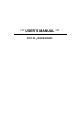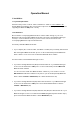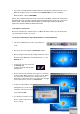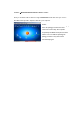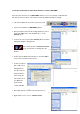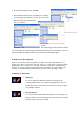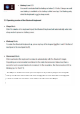User's Manual
• If your PC is running Windows 98 (SE), ME, 2000, XP (SP2) and Vista and the IC of your
Bluetooth dongle receiver is from manufacturer Broadcomm, please first install the
Bluetooth driver software WIDCOMM.
Advice: Most of Bluetooth keyboards can not operate under BIOS or DOS environment due to
the Bluetooth dongle operated in the HCI (Host Controller Interface) mode only. A dual-mode
(HCI and HID – Human Interface Device) Bluetooth USB dongle enables the Bluetooth
keyboard to operate in BIOS and DOS environment.
1.3 Installation of keyboard
Ensure for the further procedure that the used Bluetooth driver software (as described under
1.2) was installed correctly on your PC.
1.3.1 Keyboard installation under Bluetooth driver software BlueSoleil
• Left-click the Bluetooth icon in the system tray area
of PC.
• Now opens the menu window of BlueSoleil software.
• After opening the menu turn the sliding switch back side of
the keyboard to ON position and afterwards press 1× the
Pairing button.
• On the front side of the keyboard
the Pairing-LED
should flash rapidly indicating the
pairing mode.
• Click now in the menu window on the globe for searching
all discoverable Bluetooth devices around your PC. When
your keyboard is identified, please double-click on the
keyboard icon with the left mouse key. After that click right
on the keyboard icon and choose Pair Device.
• You'll be prompted with a numeric password for
pairing between your PC and your keyboard. Please enter
exactly the same password on your Bluetooth keyboard
and confirm with OK.
• You will find a red tick in system tray.
Please click the keyboard icon by using the right button of
mouse, and tap
Fi 1
Fi 4
Fi 2
Fi 3
Fi 5