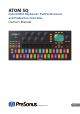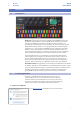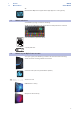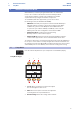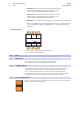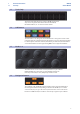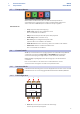User Manual
Table Of Contents
- 1 Overview
- 1.1 Introduction
- 1.2 Product Registration
- 1.3 What’s in the box
- 1.4 What’s in your MyPreSonus account
- 1.5 Companion PreSonus Products
- 1.6 Firmware Updates
- 2 Standard Controller Mode
- 2.1 Setup Mode
- 2.2 Pads
- 2.2.1 RGB Colors
- 2.2.2 Triggering Notes
- 2.2.3 Plus and Minus Pads
- 2.3 Touch Strip
- 2.4 A-H Buttons
- 2.5 Knobs 1-8
- 2.6 Navigation Buttons
- 2.7 Transport Buttons
- 2.8 Screen Controls
- 2.8.1 Instrument Mode
- 2.8.2 Song Mode
- 2.8.3 Editor Modes
- 2.8.4 User Mode
- 3 Advanced Studio One Integration
- 3.1 Controls
- 3.1.1 Pad Controllers
- 3.1.2 Touch Strip
- 3.1.3 A-H Buttons
- 3.1.4 Encoders
- 3.1.5 Navigation Buttons
- 3.1.6 Transport Buttons
- 3.1.7 Global Controls
- 3.2 Screen Controls
- 3.2.1 Instrument Mode
- 3.2.2 Song Mode
- 3.2.3 Editor Modes
- 3.2.4 User Mode
- 4 Advanced Ableton Live Integration
- 4.1 Control Functions
- 4.1.1 RGB Colors
- 4.1.2 Triggering Notes or Clips
- 4.1.3 Plus and Minus Pads
- 4.1.4 Touch Strip
- 4.1.5 A-H Buttons
- 4.1.6 Knobs 1-8
- 4.1.7 Navigation Buttons
- 4.1.8 Transport Buttons
- 4.2 Screen Controls
- 4.2.1 Instrument Mode
- 4.2.2 Song Mode
- 4.2.3 Editor Mode
- 4.2.4 User Mode
- 5 Studio One Artist Quick Start
- 5.1 Installation and Authorization
- 5.2 Setting Up Studio One
- 5.2.1 Configuring Audio Devices
- 5.2.2 Configuring MIDI Devices
- 5.3 Creating a New Song
- 5.3.1 Configuring Your Audio I/O
- 5.3.2 Creating Audio and Instrument Tracks
- 5.3.3 Recording an Audio Track
- 5.3.4 Adding Virtual Instruments and Effects
3
1 Overview
1.5 Companion PreSonus Products
ATOM SQ
Owner’s Manual
1.5 Companion PreSonus Products
Thanks for choosing PreSonus! As a solutions company, we believe the best way to
take care of our customers (that’s you) is to ensure that you have the best possible
experience from the beginning of your signal chain to the end. To achieve this goal,
we’ve prioritized seamless integration throughout every design phase of these
products from day one. The result is systems that communicate with each other
as intended—straight out of the box—without excessive configuration hassles.
We’re here for you. Find out more at www.presonus.com.
1.6 Firmware Updates
PreSonus is committed to constant product improvement. As part of this
commitment, we offer periodic firmware updates that add features, improve
functionality, and resolve issues that are discovered in the field. Because
of this, it is highly recommended that you download Universal Control
from your My PreSonus account after registering your ATOM SQ.
Note: At the time of this manual’s publication, a firmware update is required for full
functionality of your ATOM SQ. You must download and install Universal Control and run
the firmware update on your unit.
During installation, you will be given the option to install various PreSonus
audio drivers. No driver installation is required to use the ATOM SQ.
Once installed, connect your ATOM SQ to your computer. Your
ATOM SQ is entirely bus-powered. If you are using a USB hub, make
sure you are connecting your ATOM SQ to a powered port.
Universal Control will alert you if there is new firmware available for your
ATOM SQ. Clicking on the Update Firmware button will begin the update process.
When the firmware update is complete, your ATOM SQ will reboot automatically.