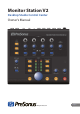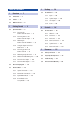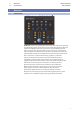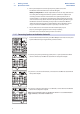User's Manual
Table Of Contents
- 1 Overview
- 1.1 Introduction
- 1.2 Features
- 1.3 What’s in the Box
- 2 Getting Started
- 2.1 Quick Start Guide
- 2.1.1 Connecting the Monitor Station V2’s Power
- 2.1.2 Connecting Devices to the Monitor Station V2’s Inputs
- 2.1.3 Calibrating the Monitor Station V2’s LED Meter
- 2.1.4 Setting the Output Level of Your Audio Sources
- 2.1.5 Connecting Speakers to the Monitor Station V2
- 2.1.6 Calibrating Your Speaker Levels
- 2.1.7 Calibrate the Talkback Microphone
- 2.1.8 Connect the Cue Outputs
- 2.1.9 Connect the Main Outputs
- 2.2 Basic Hookup Diagram
- 2.3 Advanced Modes
- 2.3.1 Speaker Select Modes
- 2.3.2 Main and Cue Source Modes
- 2.3.3 Input LED Meter Modes
- 2.3.4 Reset All Modes to the Factory Default
- 3 Hookup
- 3.1 The Back Panel
- 3.1.1 Inputs
- 3.1.2 Speaker Outputs
- 3.1.3 Line Outputs
- 3.1.4 Power
- 4 Controls
- 4.1 The Front Panel
- 4.1.1 Talkback
- 4.1.2 Cue Control
- 4.1.3 Aux Control
- 4.1.4 Main Source Control
- 4.1.5 Speaker Control
- 4.1.6 Main Level Controls
- 5 Resources
- 5.1 Audio Specifications
- 5.2 Frequently Asked Questions
- 5.3 Troubleshooting
- 5.4 PreSonus Limited Warranty

2 Getting Started
2.1 Quick Start Guide
Monitor Station V2
Owner’s Manual
6
5. Turn up the output level control of your primary audio source until
the Monitor Station V2’s LED meter’s red 0 VU LED lights.
Reality vs. Unity Gain: The master output fader or knob on many audio devices
has a Unity Gain marking that shows the position at which the output’s level
isn’t being raised or lowered and is therefore at its optimal position. This is
usually marked as a “0” setting. If you nd that the output setting of your audio
source needs to be way above or below its Unity Gain marking in order to light
the Monitor Station V2’s 0 VU LED, you may need to recalibrate the Monitor
Station V2’s LED meter to better accommodate the device. Adjust the meter’s
range as described in Section 2.1.3, then repeat steps 2-5 in this section.
6. For the audio sources connected to the ST2 and Aux Inputs, repeat
steps 2-5, selecting the appropriate source in step 4. (Ideally,
these devices also need to be able to produce a test tone.)
2.1.5 Connecting Speakers to the Monitor Station V2
1. Zero the Monitor Station V2’s front-panel Main Output Level knob and rear-panel
Speaker A Out trim by turning them fully counterclockwise.
2. Connect your primary monitoring system (such as a pair of powered neareld
reference monitors) to the Monitor Station V2’s A L/R Speaker outputs.
3. If you have a second set of monitors, connect them to the Monitor Station V2’s B
L/R Speaker outputs.
4. If you have a third pair of monitors or a subwoofer, connect them to the Monitor
Station V2’s C L/R Speaker outputs.
Note: If using a subwoofer, make sure the Monitor Station V2 is set to Combo mode or
Toggle A/B mode, as described in Section 2.3.1.