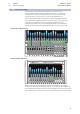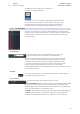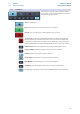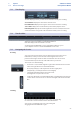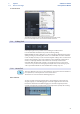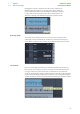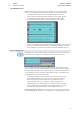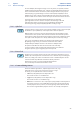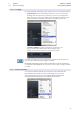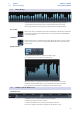User manual
Table Of Contents
- 1 Overview
- 1.1 Introduction
- 1.2 About This Manual
- 1.3 Technical Support
- 1.4 Summary StudioLive Software Library Features
- 1.4.1 UC Surface
- 1.4.2 QMix™ UC for iPhone®, iPod touch®, and Android devices
- 1.4.3 Capture
- 1.4.4 Studio One Artist
- 2 Connecting to a Computer
- 2.1 Installation for Windows
- 2.2 Installation for macOS
- 2.3 Using the StudioLive as an Audio Interface
- 2.4 Using the StudioLive with Popular Audio Applications
- 2.5 Digital Sends and Returns
- 2.5.1 Channel Digital Sends
- 2.5.2 Digital Returns
- 2.5.3 Main Digital Return
- 2.6 Using Plug-In Effects as Inserts
- 3 Networking Your Remote Devices
- 3.1 Connecting your Computer to your Network
- 3.2 Connecting your iPad to your Network
- 3.3 Connecting your iPhone/iPod touch to your Network
- 4 Universal Control
- 4.1 Universal Control Launch Window
- 4.2 TUIO Setup (macOS)
- 5 UC Surface Mix Control Software
- 5.1 UC Surface Mix Controls
- 5.1.1 Channel Controls
- 5.2 Fat Channel Controls
- 5.2.1 Input Controls
- 5.2.2 Mix Detail
- 5.2.3 Noise Gate
- 5.2.4 Compressor
- 5.2.5 Equalizer
- 5.2.6 Limiter
- 5.3 Graphic EQ
- 5.4 Adding Effects
- 5.4.1 Editing Effects
- 5.5 Scenes and Presets
- 5.5.1 Fat Channel Presets
- 5.5.2 GEQ Presets
- 5.5.3 FX Presets
- 5.5.4 Scenes
- 5.5.5 Preset and Scene Management
- 5.6 Quick Panel Functions
- 5.6.1 Talkback
- 5.6.2 Fader Locate
- 5.6.3 FX Mutes
- 5.7 The Settings Page
- 5.7.1. Device Settings Tab
- 5.7.2 MIDI Control Tab
- 5.7.3 Backup Tab
- 6 QMix-UC for Mobile Devices
- 6.1 Aux Mix Page
- 6.1.1 Channel Grouping
- 6.2 Wheel of Me
- 6.3 Settings Page
- 7 Capture
- 7.1 Installation Instructions
- 7.1.1 macOS
- 7.1.2 Windows
- 7.2 Start Page
- 7.2.1 Tagging and Organizing a Session
- 7.2.2 Creating a Session
- 7.2.3 Open a Session
- 7.2.4 Audio Device and Sample Rate
- 7.2.5 Options Menu
- 7.3 The Session Page
- 7.3.1 Track Column
- 7.3.2 Transport
- 7.3.3 Time Display
- 7.3.4 Timeline Ruler
- 7.3.5 Navigating the Session
- 7.3.6 Editing Tools
- 7.3.7 Meter Bridge
- 7.3.8 Markers and the Marker List
- 7.4 Recording a Session in Capture
- 7.5 Virtual Soundcheck
- 7.6 Remote Controlling Capture from UC Surface
- 7.7 Importing and Exporting Audio Files
- 7.7.1 Importing Audio Files into Capture
- 7.7.2 Export Audio Files
- 7.8 Mixing Your Capture Sessions
- 7.8.1 Creating a Mix in Capture
- 7.8.2 Exporting Your Final Mix to an Audio File
- 7.8.3 Mixing a Capture Session in Studio One
- 7.8.4 Mixing a Capture Session in a Different Recording Application
- 7.9 Capture Key Commands
- 8 Studio One Artist Quick Start
- 8.1 Installation and Authorization
- 8.2 Setting Up Studio One
- 8.2.1 Configuring Audio Devices
- 8.2.2 Configuring MIDI Devices
- 8.3 Creating a New Song
- 8.3.1 Configuring Your I/O
- 8.3.2 Creating Audio and MIDI Tracks
- 8.3.3 Recording an Audio Track
- 8.3.4 Adding Virtual Instruments and Effects
- 8.3.5 Drag-and-Drop Audio and MIDI Files
- 8.4 Remote Controlling your StudioLive 16.0.2 USB from Studio One
- 8.4.1 Configuring StudioLive 16.0.2 as a MIDI Device
- 8.4.2 Recalling Scenes and Presets
- 8.4.3 Controlling FXA, FXB, and Main Output Levels
- 8.4.4 Assigning/Unassigning FXA and FXB to the Main Bus
54
7 Capture
7.3 The Session Page
StudioLive™ Software
Library Reference Manual
To select multiple, discontiguous ranges across any event, on any track, hold the
[Shift] key while using the Range tool. Continue to hold [Shift] and use the Arrow
tool to select whole events. For instance, when using the Arrow tool, if you press
and hold [Ctrl], you get the Range tool. Press and hold [Ctrl] and [Shift] to select
multiple ranges, then continue to hold [Shift] but release [Ctrl]; now you have the
Arrow tool and can select whole events. All of your selections will remain selected.
Selected ranges can be sized by floating the Range tool at the left/
right edge of the selection. You also can split a selected range at the left
and right edges of the selection by choosing Split Range from the Edit
menu or by pressing [Ctrl]/[Cmd]+[Alt]+[X] after selecting a range.
7.3.6.3 Split Tool
Using the Split tool, single events can be split into multiple events. Click on the Split
Tool button or press [number 3] on the keyboard to select the Split tool.
With the Split tool selected, a vertical and horizontal line will be drawn near the
current mouse-cursor position. The vertical line indicates the exact time position
of the Split tool, while the horizontal line underscores the track on which the event
to be split resides. The Split tool is directly affected by the current Snap settings.
Click on any event with the Split tool to split the event at that position.
By splitting a single event, you create two events that can be edited
independently. If multiple events are selected across multiple tracks,
the Split tool will affect all of the selected events in the same way.
It is also possible to split selected events at the timeline cursor, without
using the Split tool, by pressing [Alt]+[X] on the keyboard.
7.3.6.4 Eraser Tool
The Eraser tool is used to delete an event. Click on the Eraser Tool button or press
[number 4] on the keyboard to select the Eraser tool. To delete any event using the
Eraser tool, simply click on the event. The Eraser tool is unaffected by the current
selection and will only affect the event that is directly clicked on.
However, if you click on a selected element with the Eraser
tool, all currently selected elements will be erased.
7.3.6.5 Common Editing Actions
Like most software applications, Capture supports basic cut, copy,
and paste actions. Once you’ve selected an event, or a range
of events, you can perform these actions as follows:
• Cut: Press [Ctrl]/[Cmd]+X on the keyboard to cut
the current selection or select Edit>Cut.
• Copy: Press [Ctrl]/[Cmd]+C on the keyboard to copy
the current selection or select Edit>Copy.
• Paste: Once a selection is cut or copied, press [Ctrl]/[Cmd]+V on the keyboard
to paste the selection or select Edit>Paste. The selection will be pasted to the
current playback-cursor position, or to the beginning of the track from which
the selection originated if the playback cursor is not currently set anywhere.