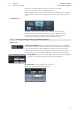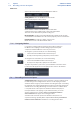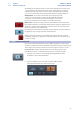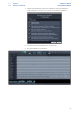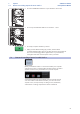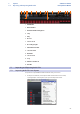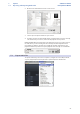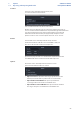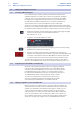User manual
Table Of Contents
- 1 Overview
- 1.1 Introduction
- 1.2 About This Manual
- 1.3 Technical Support
- 1.4 Summary StudioLive Software Library Features
- 1.4.1 UC Surface
- 1.4.2 QMix™ UC for iPhone®, iPod touch®, and Android devices
- 1.4.3 Capture
- 1.4.4 Studio One Artist
- 2 Connecting to a Computer
- 2.1 Installation for Windows
- 2.2 Installation for macOS
- 2.3 Using the StudioLive as an Audio Interface
- 2.4 Using the StudioLive with Popular Audio Applications
- 2.5 Digital Sends and Returns
- 2.5.1 Channel Digital Sends
- 2.5.2 Digital Returns
- 2.5.3 Main Digital Return
- 2.6 Using Plug-In Effects as Inserts
- 3 Networking Your Remote Devices
- 3.1 Connecting your Computer to your Network
- 3.2 Connecting your iPad to your Network
- 3.3 Connecting your iPhone/iPod touch to your Network
- 4 Universal Control
- 4.1 Universal Control Launch Window
- 4.2 TUIO Setup (macOS)
- 5 UC Surface Mix Control Software
- 5.1 UC Surface Mix Controls
- 5.1.1 Channel Controls
- 5.2 Fat Channel Controls
- 5.2.1 Input Controls
- 5.2.2 Mix Detail
- 5.2.3 Noise Gate
- 5.2.4 Compressor
- 5.2.5 Equalizer
- 5.2.6 Limiter
- 5.3 Graphic EQ
- 5.4 Adding Effects
- 5.4.1 Editing Effects
- 5.5 Scenes and Presets
- 5.5.1 Fat Channel Presets
- 5.5.2 GEQ Presets
- 5.5.3 FX Presets
- 5.5.4 Scenes
- 5.5.5 Preset and Scene Management
- 5.6 Quick Panel Functions
- 5.6.1 Talkback
- 5.6.2 Fader Locate
- 5.6.3 FX Mutes
- 5.7 The Settings Page
- 5.7.1. Device Settings Tab
- 5.7.2 MIDI Control Tab
- 5.7.3 Backup Tab
- 6 QMix-UC for Mobile Devices
- 6.1 Aux Mix Page
- 6.1.1 Channel Grouping
- 6.2 Wheel of Me
- 6.3 Settings Page
- 7 Capture
- 7.1 Installation Instructions
- 7.1.1 macOS
- 7.1.2 Windows
- 7.2 Start Page
- 7.2.1 Tagging and Organizing a Session
- 7.2.2 Creating a Session
- 7.2.3 Open a Session
- 7.2.4 Audio Device and Sample Rate
- 7.2.5 Options Menu
- 7.3 The Session Page
- 7.3.1 Track Column
- 7.3.2 Transport
- 7.3.3 Time Display
- 7.3.4 Timeline Ruler
- 7.3.5 Navigating the Session
- 7.3.6 Editing Tools
- 7.3.7 Meter Bridge
- 7.3.8 Markers and the Marker List
- 7.4 Recording a Session in Capture
- 7.5 Virtual Soundcheck
- 7.6 Remote Controlling Capture from UC Surface
- 7.7 Importing and Exporting Audio Files
- 7.7.1 Importing Audio Files into Capture
- 7.7.2 Export Audio Files
- 7.8 Mixing Your Capture Sessions
- 7.8.1 Creating a Mix in Capture
- 7.8.2 Exporting Your Final Mix to an Audio File
- 7.8.3 Mixing a Capture Session in Studio One
- 7.8.4 Mixing a Capture Session in a Different Recording Application
- 7.9 Capture Key Commands
- 8 Studio One Artist Quick Start
- 8.1 Installation and Authorization
- 8.2 Setting Up Studio One
- 8.2.1 Configuring Audio Devices
- 8.2.2 Configuring MIDI Devices
- 8.3 Creating a New Song
- 8.3.1 Configuring Your I/O
- 8.3.2 Creating Audio and MIDI Tracks
- 8.3.3 Recording an Audio Track
- 8.3.4 Adding Virtual Instruments and Effects
- 8.3.5 Drag-and-Drop Audio and MIDI Files
- 8.4 Remote Controlling your StudioLive 16.0.2 USB from Studio One
- 8.4.1 Configuring StudioLive 16.0.2 as a MIDI Device
- 8.4.2 Recalling Scenes and Presets
- 8.4.3 Controlling FXA, FXB, and Main Output Levels
- 8.4.4 Assigning/Unassigning FXA and FXB to the Main Bus
58
7 Capture
7.4 Recording a Session in Capture
StudioLive™ Software
Library Reference Manual
Marker List.
At the bottom of the Marker List, you will find three buttons.
Adding Markers. Click on Add Marker to add a marker
at the current playback-cursor position.
When a Marker is added to the Marker List, the Name field
automatically becomes editable. Enter a new name and hit Enter.
This name can be edited later by double-clicking on it.
Moving Markers. Clicking on the Move Marker button will move the currently
selected marker in the Marker List to the current playback position in the timeline.
Deleting Markers. To remove a marker, select it in the
Marker List and click on the Delete Marker button.
7.3.8.2 Navigating Markers
It is possible to quickly jump the playback cursor between markers in
the Marker Lane. Jumping to markers during playback allows quick
comparisons between different sections of your Session.
To navigate to a previous marker, do one of the following:
• Click on the Previous Marker button in the transport.
• Press [B] on the keyboard, to jump to the previous marker.
To navigate to the next marker, do one of the following:
• Click on the Next Marker button in the transport.
• Press [N] on the keyboard, to jump to the next marker.
To jump to any marker in your Session, open the Marker List and click on the
Location field. The playback cursor will jump to this location in the timeline.
7.4 Recording a Session in Capture
Setting Input Levels. Setting the proper input level is critical to making a good
live mix and a good recording. The basic idea is to set the input gain on the
StudioLive mixer as high as possible without overloading the input. Overloading
the input will cause clipping (digital distortion), which is particularly unpleasant
and will ruin the recording. This damage cannot be undone in software. There
is a clip indicator for each input on the StudioLive mixer for this purpose.
If an input channel is not clipping on your StudioLive mixer, you can be
sure that it will not clip in Capture. Refer to your StudioLive Hardware
Owner’s Manual for the proper level-setting procedure.
You will monitor live audio input on the StudioLive mixer; there is no
separate monitoring capability within Capture. Please refer to your StudioLive
Hardware Owner’s Manual for information on creating monitor mixes.