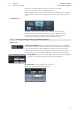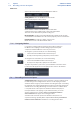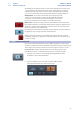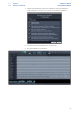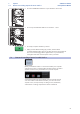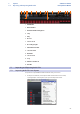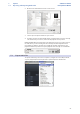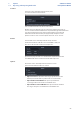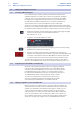User manual
Table Of Contents
- 1 Overview
- 1.1 Introduction
- 1.2 About This Manual
- 1.3 Technical Support
- 1.4 Summary StudioLive Software Library Features
- 1.4.1 UC Surface
- 1.4.2 QMix™ UC for iPhone®, iPod touch®, and Android devices
- 1.4.3 Capture
- 1.4.4 Studio One Artist
- 2 Connecting to a Computer
- 2.1 Installation for Windows
- 2.2 Installation for macOS
- 2.3 Using the StudioLive as an Audio Interface
- 2.4 Using the StudioLive with Popular Audio Applications
- 2.5 Digital Sends and Returns
- 2.5.1 Channel Digital Sends
- 2.5.2 Digital Returns
- 2.5.3 Main Digital Return
- 2.6 Using Plug-In Effects as Inserts
- 3 Networking Your Remote Devices
- 3.1 Connecting your Computer to your Network
- 3.2 Connecting your iPad to your Network
- 3.3 Connecting your iPhone/iPod touch to your Network
- 4 Universal Control
- 4.1 Universal Control Launch Window
- 4.2 TUIO Setup (macOS)
- 5 UC Surface Mix Control Software
- 5.1 UC Surface Mix Controls
- 5.1.1 Channel Controls
- 5.2 Fat Channel Controls
- 5.2.1 Input Controls
- 5.2.2 Mix Detail
- 5.2.3 Noise Gate
- 5.2.4 Compressor
- 5.2.5 Equalizer
- 5.2.6 Limiter
- 5.3 Graphic EQ
- 5.4 Adding Effects
- 5.4.1 Editing Effects
- 5.5 Scenes and Presets
- 5.5.1 Fat Channel Presets
- 5.5.2 GEQ Presets
- 5.5.3 FX Presets
- 5.5.4 Scenes
- 5.5.5 Preset and Scene Management
- 5.6 Quick Panel Functions
- 5.6.1 Talkback
- 5.6.2 Fader Locate
- 5.6.3 FX Mutes
- 5.7 The Settings Page
- 5.7.1. Device Settings Tab
- 5.7.2 MIDI Control Tab
- 5.7.3 Backup Tab
- 6 QMix-UC for Mobile Devices
- 6.1 Aux Mix Page
- 6.1.1 Channel Grouping
- 6.2 Wheel of Me
- 6.3 Settings Page
- 7 Capture
- 7.1 Installation Instructions
- 7.1.1 macOS
- 7.1.2 Windows
- 7.2 Start Page
- 7.2.1 Tagging and Organizing a Session
- 7.2.2 Creating a Session
- 7.2.3 Open a Session
- 7.2.4 Audio Device and Sample Rate
- 7.2.5 Options Menu
- 7.3 The Session Page
- 7.3.1 Track Column
- 7.3.2 Transport
- 7.3.3 Time Display
- 7.3.4 Timeline Ruler
- 7.3.5 Navigating the Session
- 7.3.6 Editing Tools
- 7.3.7 Meter Bridge
- 7.3.8 Markers and the Marker List
- 7.4 Recording a Session in Capture
- 7.5 Virtual Soundcheck
- 7.6 Remote Controlling Capture from UC Surface
- 7.7 Importing and Exporting Audio Files
- 7.7.1 Importing Audio Files into Capture
- 7.7.2 Export Audio Files
- 7.8 Mixing Your Capture Sessions
- 7.8.1 Creating a Mix in Capture
- 7.8.2 Exporting Your Final Mix to an Audio File
- 7.8.3 Mixing a Capture Session in Studio One
- 7.8.4 Mixing a Capture Session in a Different Recording Application
- 7.9 Capture Key Commands
- 8 Studio One Artist Quick Start
- 8.1 Installation and Authorization
- 8.2 Setting Up Studio One
- 8.2.1 Configuring Audio Devices
- 8.2.2 Configuring MIDI Devices
- 8.3 Creating a New Song
- 8.3.1 Configuring Your I/O
- 8.3.2 Creating Audio and MIDI Tracks
- 8.3.3 Recording an Audio Track
- 8.3.4 Adding Virtual Instruments and Effects
- 8.3.5 Drag-and-Drop Audio and MIDI Files
- 8.4 Remote Controlling your StudioLive 16.0.2 USB from Studio One
- 8.4.1 Configuring StudioLive 16.0.2 as a MIDI Device
- 8.4.2 Recalling Scenes and Presets
- 8.4.3 Controlling FXA, FXB, and Main Output Levels
- 8.4.4 Assigning/Unassigning FXA and FXB to the Main Bus
65
7 Capture
7.8 Mixing Your Capture Sessions
StudioLive™ Software
Library Reference Manual
7.8 Mixing Your Capture Sessions
7.8.1 Creating a Mix in Capture
You can’t mix directly in Capture; instead, you mix with the StudioLive. The
individual outputs of each audio track in Capture are hardwired to the digital
returns for each corresponding input channel on the StudioLive mixer. With
the digital returns engaged for each input channel on your StudioLive mixer,
the output of your multitrack Capture Session is routed to your StudioLive
mixer channels, where it can be mixed just like any other audio input.
The process of creating a mix with Capture and the StudioLive mixer is quite simple.
Play back your recorded tracks through the StudioLive and record the main output of
the StudioLive to the Auxiliary Stereo Track in Capture. The process works as follows:
1. Disable Record Arm for all audio-input tracks in Capture and engage the digital
returns for all input channels on the StudioLive mixer and
link channels 9/10 - 15/16.
2. In Capture, select the Main Mix Stereo Track.
3. Bring the playback-cursor position to the beginning of the Session by clicking
the Return to Zero button in the transport.
4. Activate recording by clicking on the Record button in the transport; the
playback cursor will begin to move from left to right, and audio will play through
each input on the StudioLive mixer. The Main Mix Stereo Track in Capture will
record a new audio event, which is the main mix from the StudioLive mixer.
The new audio event that has been recorded from the StudioLive mixer will be
stored as a stereo WAV file at the sample rate to which the StudioLive mixer is set.
7.8.2 Exporting Your Final Mix to an Audio File
The most common physical medium on which recordings are published
is the audio CD. In order to put your final mix on an audio CD, the mix file
must be a 16-bit, 44.1 kHz WAV file. Once you have recorded your final mix
to the Main Mix Stereo track in Capture, it is recommended you export
the audio from the Main Mix Stereo track to an audio file for this purpose.
See Section 7.7.2 for details on Exporting Audio Tracks in Capture.
Once the correct audio file for your mix has been exported, you
may use any CD-burning application (including PreSonus Studio
One Professional) to put that mix on a recordable audio CD.
7.8.3 Mixing a Capture Session in Studio One
Many users want to use Capture strictly as a track-recording tool and will mix
and sweeten the recorded tracks later in a DAW. PreSonus has included a copy
of Studio One Artist with your StudioLive for this purpose. Capture sessions
can be opened in both Studio One Artist and Studio One Pro. All markers,
edits, track names, etc., will be preserved, and no further effort is required. If
you’ve stored a StudioLive mix scene with your Capture session, Studio One
will recall fader and pan values, as well as Fat Channel settings. Simply launch
Studio One and open your Capture Session. See Section 8 for more details.