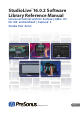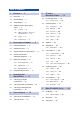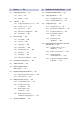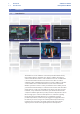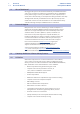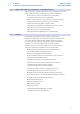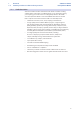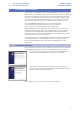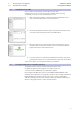User manual
Table Of Contents
- 1 Overview
- 1.1 Introduction
- 1.2 About This Manual
- 1.3 Technical Support
- 1.4 Summary StudioLive Software Library Features
- 1.4.1 UC Surface
- 1.4.2 QMix™ UC for iPhone®, iPod touch®, and Android devices
- 1.4.3 Capture
- 1.4.4 Studio One Artist
- 2 Connecting to a Computer
- 2.1 Installation for Windows
- 2.2 Installation for macOS
- 2.3 Using the StudioLive as an Audio Interface
- 2.4 Using the StudioLive with Popular Audio Applications
- 2.5 Digital Sends and Returns
- 2.5.1 Channel Digital Sends
- 2.5.2 Digital Returns
- 2.5.3 Main Digital Return
- 2.6 Using Plug-In Effects as Inserts
- 3 Networking Your Remote Devices
- 3.1 Connecting your Computer to your Network
- 3.2 Connecting your iPad to your Network
- 3.3 Connecting your iPhone/iPod touch to your Network
- 4 Universal Control
- 4.1 Universal Control Launch Window
- 4.2 TUIO Setup (macOS)
- 5 UC Surface Mix Control Software
- 5.1 UC Surface Mix Controls
- 5.1.1 Channel Controls
- 5.2 Fat Channel Controls
- 5.2.1 Input Controls
- 5.2.2 Mix Detail
- 5.2.3 Noise Gate
- 5.2.4 Compressor
- 5.2.5 Equalizer
- 5.2.6 Limiter
- 5.3 Graphic EQ
- 5.4 Adding Effects
- 5.4.1 Editing Effects
- 5.5 Scenes and Presets
- 5.5.1 Fat Channel Presets
- 5.5.2 GEQ Presets
- 5.5.3 FX Presets
- 5.5.4 Scenes
- 5.5.5 Preset and Scene Management
- 5.6 Quick Panel Functions
- 5.6.1 Talkback
- 5.6.2 Fader Locate
- 5.6.3 FX Mutes
- 5.7 The Settings Page
- 5.7.1. Device Settings Tab
- 5.7.2 MIDI Control Tab
- 5.7.3 Backup Tab
- 6 QMix-UC for Mobile Devices
- 6.1 Aux Mix Page
- 6.1.1 Channel Grouping
- 6.2 Wheel of Me
- 6.3 Settings Page
- 7 Capture
- 7.1 Installation Instructions
- 7.1.1 macOS
- 7.1.2 Windows
- 7.2 Start Page
- 7.2.1 Tagging and Organizing a Session
- 7.2.2 Creating a Session
- 7.2.3 Open a Session
- 7.2.4 Audio Device and Sample Rate
- 7.2.5 Options Menu
- 7.3 The Session Page
- 7.3.1 Track Column
- 7.3.2 Transport
- 7.3.3 Time Display
- 7.3.4 Timeline Ruler
- 7.3.5 Navigating the Session
- 7.3.6 Editing Tools
- 7.3.7 Meter Bridge
- 7.3.8 Markers and the Marker List
- 7.4 Recording a Session in Capture
- 7.5 Virtual Soundcheck
- 7.6 Remote Controlling Capture from UC Surface
- 7.7 Importing and Exporting Audio Files
- 7.7.1 Importing Audio Files into Capture
- 7.7.2 Export Audio Files
- 7.8 Mixing Your Capture Sessions
- 7.8.1 Creating a Mix in Capture
- 7.8.2 Exporting Your Final Mix to an Audio File
- 7.8.3 Mixing a Capture Session in Studio One
- 7.8.4 Mixing a Capture Session in a Different Recording Application
- 7.9 Capture Key Commands
- 8 Studio One Artist Quick Start
- 8.1 Installation and Authorization
- 8.2 Setting Up Studio One
- 8.2.1 Configuring Audio Devices
- 8.2.2 Configuring MIDI Devices
- 8.3 Creating a New Song
- 8.3.1 Configuring Your I/O
- 8.3.2 Creating Audio and MIDI Tracks
- 8.3.3 Recording an Audio Track
- 8.3.4 Adding Virtual Instruments and Effects
- 8.3.5 Drag-and-Drop Audio and MIDI Files
- 8.4 Remote Controlling your StudioLive 16.0.2 USB from Studio One
- 8.4.1 Configuring StudioLive 16.0.2 as a MIDI Device
- 8.4.2 Recalling Scenes and Presets
- 8.4.3 Controlling FXA, FXB, and Main Output Levels
- 8.4.4 Assigning/Unassigning FXA and FXB to the Main Bus
3
1 Overview
1.4 Summary StudioLive Software Library Features
StudioLive™ Software
Library Reference Manual
1.4.2 QMix™ UC for iPhone®, iPod touch®, and Android devices
QMix-UC provides performers with wireless control over their monitor (aux)
mixes onstage and in the recording studio from their mobile devices.
• Provides wireless control over StudioLive 16.0.2 USB mixers
connected to UC Surface for macOS or Windows.
• Remote-control aux mixes on any StudioLive on the same network.
• Using the Wheel of Me, control the levels of all of the user’s
channels simultaneously, with one simple control.
• Create four channel groups to easily manage large monitor mixes.
• Set permissions on your StudioLive mixer so that
QMix-UC only controls a specified aux mix.
• Available free from the Apple App Store and Google Play.
1.4.3 Capture
Included with every StudioLive mixer is Capture, a digital-audio
multitrack-recording application designed to make recording quick and
easy. Perfect for live recording and for mixing your audio in real time
to a stereo audio file, Capture was designed to interface perfectly with
StudioLive-series mixers, allowing instant setup and recording.
Capture allows you to record every input channel on your StudioLive
mixer plus a single stereo mix with the click of a single button.
• Multitrack recording application: record every input channel
plus the Main mix from your StudioLive mixer
• One-click recording with Record Now button
• Prerecord captures audio up to a minute before you press Record
• Auto-Save at user-definable intervals
• Automatic session and file recovery if the power fails
• Sessions store metadata, enabling automatic session naming
• Soundcheck mode makes it simple to virtually
soundcheck using previously recorded material
• Session Lock feature prevents accidental keyboard access
• Essential editing suite (copy, cut, paste, splice, resize)
• Big Meter mode turns your monitor into a gigantic meter bridge
• Stereo Playback mode—use Capture with any computer sound card
• Peak LED-style meter bridge with clip indicators
• Marker placement and recall
• Marker List with Quick Locate
• Export between markers
• Full transport control
• Import/export individual WAV, AIFF, or OpenTL
• Compatible with macOS® and Windows®