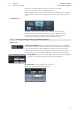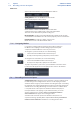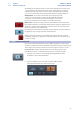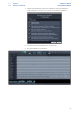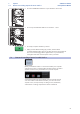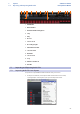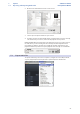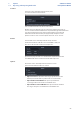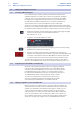User manual
Table Of Contents
- 1 Overview
- 1.1 Introduction
- 1.2 About This Manual
- 1.3 Technical Support
- 1.4 Summary StudioLive Software Library Features
- 1.4.1 UC Surface
- 1.4.2 QMix™ UC for iPhone®, iPod touch®, and Android devices
- 1.4.3 Capture
- 1.4.4 Studio One Artist
- 2 Connecting to a Computer
- 2.1 Installation for Windows
- 2.2 Installation for macOS
- 2.3 Using the StudioLive as an Audio Interface
- 2.4 Using the StudioLive with Popular Audio Applications
- 2.5 Digital Sends and Returns
- 2.5.1 Channel Digital Sends
- 2.5.2 Digital Returns
- 2.5.3 Main Digital Return
- 2.6 Using Plug-In Effects as Inserts
- 3 Networking Your Remote Devices
- 3.1 Connecting your Computer to your Network
- 3.2 Connecting your iPad to your Network
- 3.3 Connecting your iPhone/iPod touch to your Network
- 4 Universal Control
- 4.1 Universal Control Launch Window
- 4.2 TUIO Setup (macOS)
- 5 UC Surface Mix Control Software
- 5.1 UC Surface Mix Controls
- 5.1.1 Channel Controls
- 5.2 Fat Channel Controls
- 5.2.1 Input Controls
- 5.2.2 Mix Detail
- 5.2.3 Noise Gate
- 5.2.4 Compressor
- 5.2.5 Equalizer
- 5.2.6 Limiter
- 5.3 Graphic EQ
- 5.4 Adding Effects
- 5.4.1 Editing Effects
- 5.5 Scenes and Presets
- 5.5.1 Fat Channel Presets
- 5.5.2 GEQ Presets
- 5.5.3 FX Presets
- 5.5.4 Scenes
- 5.5.5 Preset and Scene Management
- 5.6 Quick Panel Functions
- 5.6.1 Talkback
- 5.6.2 Fader Locate
- 5.6.3 FX Mutes
- 5.7 The Settings Page
- 5.7.1. Device Settings Tab
- 5.7.2 MIDI Control Tab
- 5.7.3 Backup Tab
- 6 QMix-UC for Mobile Devices
- 6.1 Aux Mix Page
- 6.1.1 Channel Grouping
- 6.2 Wheel of Me
- 6.3 Settings Page
- 7 Capture
- 7.1 Installation Instructions
- 7.1.1 macOS
- 7.1.2 Windows
- 7.2 Start Page
- 7.2.1 Tagging and Organizing a Session
- 7.2.2 Creating a Session
- 7.2.3 Open a Session
- 7.2.4 Audio Device and Sample Rate
- 7.2.5 Options Menu
- 7.3 The Session Page
- 7.3.1 Track Column
- 7.3.2 Transport
- 7.3.3 Time Display
- 7.3.4 Timeline Ruler
- 7.3.5 Navigating the Session
- 7.3.6 Editing Tools
- 7.3.7 Meter Bridge
- 7.3.8 Markers and the Marker List
- 7.4 Recording a Session in Capture
- 7.5 Virtual Soundcheck
- 7.6 Remote Controlling Capture from UC Surface
- 7.7 Importing and Exporting Audio Files
- 7.7.1 Importing Audio Files into Capture
- 7.7.2 Export Audio Files
- 7.8 Mixing Your Capture Sessions
- 7.8.1 Creating a Mix in Capture
- 7.8.2 Exporting Your Final Mix to an Audio File
- 7.8.3 Mixing a Capture Session in Studio One
- 7.8.4 Mixing a Capture Session in a Different Recording Application
- 7.9 Capture Key Commands
- 8 Studio One Artist Quick Start
- 8.1 Installation and Authorization
- 8.2 Setting Up Studio One
- 8.2.1 Configuring Audio Devices
- 8.2.2 Configuring MIDI Devices
- 8.3 Creating a New Song
- 8.3.1 Configuring Your I/O
- 8.3.2 Creating Audio and MIDI Tracks
- 8.3.3 Recording an Audio Track
- 8.3.4 Adding Virtual Instruments and Effects
- 8.3.5 Drag-and-Drop Audio and MIDI Files
- 8.4 Remote Controlling your StudioLive 16.0.2 USB from Studio One
- 8.4.1 Configuring StudioLive 16.0.2 as a MIDI Device
- 8.4.2 Recalling Scenes and Presets
- 8.4.3 Controlling FXA, FXB, and Main Output Levels
- 8.4.4 Assigning/Unassigning FXA and FXB to the Main Bus
66
7 Capture
7.8 Mixing Your Capture Sessions
StudioLive™ Software
Library Reference Manual
7.8.4 Mixing a Capture Session in a Different Recording Application
For users who wish to mix their Capture Session in a DAW other than Studio
One, there are several ways in which to import your Capture Session.
Save a Capture Session as OpenTL
Many audio-recording programs can open OpenTL (Open Track List) files. An OpenTL
file provides a reference for all of the audio tracks and audio events, with their
corresponding positions, in a Capture Session, so that another audio program can
reconstruct your Session automatically. This makes it possible for you to open your
Capture Session and work as you normally do in your favorite recording application.
To save an OpenTL version of your Session, select Save
Session As in the File menu of Capture.
Name the file as usual, and choose OpenTL (*.tl) in the Save As Type selection box.
Click on Save to save your Session as an OpenTL document and confirm the
command by clicking Yes in the confirmation window. This file will be placed
by default in your Session folder and will not overwrite the original Capture
Session file. Note that the OpenTL format will not save your markers.
Import Capture Session Audio Files Directly
Some audio-editing applications (such as digital audio workstations, or DAWs)
do not support the OpenTL format, which makes the options somewhat limited
when importing Sessions created in other programs. In this case, you must
manually import the audio events from your Capture Session into the audio-
editing application, using whatever means possible in that program. Refer to
the documentation of your software for more information on this process.
Note that in some cases, you may have more than one audio event on a given track,
as opposed to a single continuous audio event, or you may have audio events that
do not have the same start position. In either case, it is highly recommended that
you first export the audio for each track before attempting to import into an audio-
editing program, as described in the Export Audio Files portion of this section.
Be sure to select the Export Tracks option in the Export Audio
File menu, as shown, so that the result of the process will be a
single continuous audio file for each track in the Session.
Once you have single, continuous audio files for each track, directly importing
the files into an audio editor is much easier. All that is required to reconstruct
your Capture Session is to align each file at the same start time. For complete
information on exporting tracks from Capture, please review Section 7.6.2.