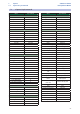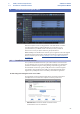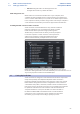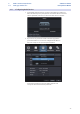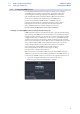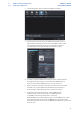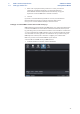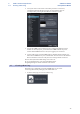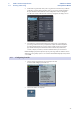User manual
Table Of Contents
- 1 Overview
- 1.1 Introduction
- 1.2 About This Manual
- 1.3 Technical Support
- 1.4 Summary StudioLive Software Library Features
- 1.4.1 UC Surface
- 1.4.2 QMix™ UC for iPhone®, iPod touch®, and Android devices
- 1.4.3 Capture
- 1.4.4 Studio One Artist
- 2 Connecting to a Computer
- 2.1 Installation for Windows
- 2.2 Installation for macOS
- 2.3 Using the StudioLive as an Audio Interface
- 2.4 Using the StudioLive with Popular Audio Applications
- 2.5 Digital Sends and Returns
- 2.5.1 Channel Digital Sends
- 2.5.2 Digital Returns
- 2.5.3 Main Digital Return
- 2.6 Using Plug-In Effects as Inserts
- 3 Networking Your Remote Devices
- 3.1 Connecting your Computer to your Network
- 3.2 Connecting your iPad to your Network
- 3.3 Connecting your iPhone/iPod touch to your Network
- 4 Universal Control
- 4.1 Universal Control Launch Window
- 4.2 TUIO Setup (macOS)
- 5 UC Surface Mix Control Software
- 5.1 UC Surface Mix Controls
- 5.1.1 Channel Controls
- 5.2 Fat Channel Controls
- 5.2.1 Input Controls
- 5.2.2 Mix Detail
- 5.2.3 Noise Gate
- 5.2.4 Compressor
- 5.2.5 Equalizer
- 5.2.6 Limiter
- 5.3 Graphic EQ
- 5.4 Adding Effects
- 5.4.1 Editing Effects
- 5.5 Scenes and Presets
- 5.5.1 Fat Channel Presets
- 5.5.2 GEQ Presets
- 5.5.3 FX Presets
- 5.5.4 Scenes
- 5.5.5 Preset and Scene Management
- 5.6 Quick Panel Functions
- 5.6.1 Talkback
- 5.6.2 Fader Locate
- 5.6.3 FX Mutes
- 5.7 The Settings Page
- 5.7.1. Device Settings Tab
- 5.7.2 MIDI Control Tab
- 5.7.3 Backup Tab
- 6 QMix-UC for Mobile Devices
- 6.1 Aux Mix Page
- 6.1.1 Channel Grouping
- 6.2 Wheel of Me
- 6.3 Settings Page
- 7 Capture
- 7.1 Installation Instructions
- 7.1.1 macOS
- 7.1.2 Windows
- 7.2 Start Page
- 7.2.1 Tagging and Organizing a Session
- 7.2.2 Creating a Session
- 7.2.3 Open a Session
- 7.2.4 Audio Device and Sample Rate
- 7.2.5 Options Menu
- 7.3 The Session Page
- 7.3.1 Track Column
- 7.3.2 Transport
- 7.3.3 Time Display
- 7.3.4 Timeline Ruler
- 7.3.5 Navigating the Session
- 7.3.6 Editing Tools
- 7.3.7 Meter Bridge
- 7.3.8 Markers and the Marker List
- 7.4 Recording a Session in Capture
- 7.5 Virtual Soundcheck
- 7.6 Remote Controlling Capture from UC Surface
- 7.7 Importing and Exporting Audio Files
- 7.7.1 Importing Audio Files into Capture
- 7.7.2 Export Audio Files
- 7.8 Mixing Your Capture Sessions
- 7.8.1 Creating a Mix in Capture
- 7.8.2 Exporting Your Final Mix to an Audio File
- 7.8.3 Mixing a Capture Session in Studio One
- 7.8.4 Mixing a Capture Session in a Different Recording Application
- 7.9 Capture Key Commands
- 8 Studio One Artist Quick Start
- 8.1 Installation and Authorization
- 8.2 Setting Up Studio One
- 8.2.1 Configuring Audio Devices
- 8.2.2 Configuring MIDI Devices
- 8.3 Creating a New Song
- 8.3.1 Configuring Your I/O
- 8.3.2 Creating Audio and MIDI Tracks
- 8.3.3 Recording an Audio Track
- 8.3.4 Adding Virtual Instruments and Effects
- 8.3.5 Drag-and-Drop Audio and MIDI Files
- 8.4 Remote Controlling your StudioLive 16.0.2 USB from Studio One
- 8.4.1 Configuring StudioLive 16.0.2 as a MIDI Device
- 8.4.2 Recalling Scenes and Presets
- 8.4.3 Controlling FXA, FXB, and Main Output Levels
- 8.4.4 Assigning/Unassigning FXA and FXB to the Main Bus
67
7 Capture
7.9 Capture Key Commands
StudioLive™ Software
Library Reference Manual
7.9 Capture Key Commands
Action Key Command
File Menu
New Session Cntrl/Cmd+N
Open Session Cntrl/Cmd+O
Close Session Cntrl/Cmd+W
Save Session Cntrl/Cmd+S
Save Session As Cntrl/Cmd+Shift+S
Quit Cntrl/Cmd+Q
Edit Menu
Undo Cntrl/Cmd+Z
Redo Cntrl/Cmd+Y
Cut Cntrl/Cmd+X
Copy Cntrl/Cmd+C
Paste Cntrl/Cmd+V
Delete Del
Select All Cntrl/Cmd+A
Deselect All Cntrl/Cmd+D
Bounce Selection Cntrl/Cmd+B
Zoom In Cntrl/Cmd + or E
Zoom Out Cntrl/Cmd - or W
Zoom Full F
Session Menu
Import File Command+I
Export Tracks Command+E
Toggle Start/Stop Space Bar
Record NumPad *
Stop 0
Return to Zero ,
Go to End E
Loop Active /
Loop Selection P
Locate Selection L
Insert Marker Ins, I
Insert Named Marker Shift+Ins, Shift+I
Locate Next Marker N
Locate Previous Marker B
Enable Sound Check F4
Tools
Select Arrow Tool 1
Select Range Tool 2
Select Split Tool 3
Select Eraser Tool 4
Views
Options Cntrl/Cmd+[+]
Big Meters F2
Marker List F3
Enable Soundcheck F4
Action Key Command
Transport
Toggle Start/Stop Space Bar
Start Enter
Record NumPad *
Stop NumPad 0
Return to Zero NumPad
Record Lock Cntrl/Cmd+L
Navigation
Focus Next Tab
Focus Previous Shift+Tab
Left Left Arrow
Extend Selection Left Shift+Left Arrow
Extend Selection Left Add Cntrl/Cmd+Shift+Left Arrow
Skip Left Cntrl/Cmd+Left Arrow
Right Right Arrow
Extend Selection Right Shift+Right Arrow
Extend Selection Right Add Cntrl/Cmd+Shift+Right Arrow
Skip Right Cntrl/Cmd+Right Arrow
Up Up Arrow
Extend Selection Up Shift+Up Arrow
Extend Selection Up Add Cntrl/Cmd+Shift+Up Arrow
Skip Up Cntrl/Cmd+Up Arrow
Down Down Arrow
Extend Selection Down Shift+Down Arrow
Extend Selection Down Add Cntrl/Cmd+Shift+Down Arrow
Skip Down Cntrl/Cmd+Down Arrow
Page Up Page Up
Extend Selection Page Up Shift+Page Up
Extend Selection Page Up
Add
Cntrl/Cmd+Shift+Page Up
Skip Page Up Cntrl/Cmd+Page Up
Page Down Page Down
Extend Selection Page
Down
Shift+Page Down
Extend Selection Page
Down Add
Cntrl/Cmd+Shift+Page Down
Skip Page Down Cntrl/Cmd+Page Down
Start Home
Extend Selection Start Shift+Home
Extend Selection Start Add Cntrl/Cmd+Shift+Home
Skip Start Cntrl/Cmd+Home
End End
Extend Selection End Shift+End
Extend Selection End Add Cntrl/Cmd+Shift+End
Skip End Cntrl/Cmd+End