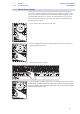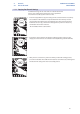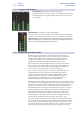Manual
28
4 Controls
4.1 The Fat Channel
StudioLive™ AI-series Mixers
Owner’s Manual
4.1.5 A/B Fat Channel Settings
StudioLive AI-series mixers let you create two complete Fat Channel settings for
each channel and bus and compare the two using the Alt EQ & Dyn button. In this
way, you can experiment with a new sound without having to struggle to re-create
your old standby, and after several minutes of careful adjustment, you can verify
that a new Fat Channel setting is better than it was before you started tweaking.
To A/B Fat Channel settings:
1. Select a channel and create a Fat Channel setup.
2. Press the Alt EQ & Dyn button. The button will light up to alert you that you are
using the Alt Fat Channel layer.
3. Dial in a new Fat Channel setting.
4. Press the Alt EQ & Dyn button again to listen to your original Fat Channel setting.
Power User Tip: Alt EQ&Dyn can also be used to create two distinct Fat Channel settings
for the same channel. So the next time the guitar player tells you they switch to a hollow-
body mid-show, you can be ready.