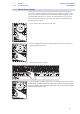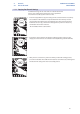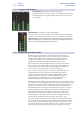Manual
30
4 Controls
4.1 The Fat Channel
StudioLive™ AI-series Mixers
Owner’s Manual
4.1.8 Copying Fat Channel Settings
In addition to being able to create and save custom Fat Channel
presets, every setting in the Fat Channel can be copied from
one channel or bus to any other channel or bus.
1. Press the Copy button to copy the settings on the selected channel or bus. Every
Select button on the StudioLive except the button for the currently selected
channel will begin to flash. The Select button for the selected channel will not
illuminate. You can copy a Fat Channel setting from any channel or bus to any
combination of channels and buses.
The Load button will also start to flash.
2. To paste the current channel’s Fat Channel setting to another channel or bus,
simply press that channel’s Select button. It will stop flashing and will illuminate.
3. After you have selected every channel to which you want the settings pasted,
press the Load button. The StudioLive will return to its normal state, indicating that
the Fat Channel settings have been successfully pasted.