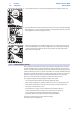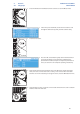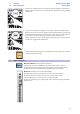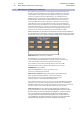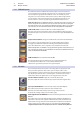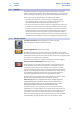Manual
51
4 Controls
4.8 Master Section
StudioLive™ AI-series Mixers
Owner’s Manual
4.7.1 Creating a Mute Group (StudioLive 32.4.2AI only)
Creating a mute group is quick and easy. In this example, we will be
creating a mute group for Channels 1-10, using Mute Group 1.
1. Mute Channels 1-10.
2. Press and hold the Mute Group 1 button. It will flash for one second indicating that
it is storing the group. When the group has been stored, it will illuminate.
4.8 Master Section
The Master section of the StudioLive controls Aux Inputs A
and B, the Talkback controls, and the 2 Track Input.
4.8.1 Aux Inputs A and B
The StudioLive AI mixers feature an internal effects processor that allows you
to load four different effects at the same time. You also can patch processed
return signals from an external effects processor using Aux Inputs A and B.
Power User Tip: Aux Inputs A and B can also be used as stereo line-input channels
for line-level devices like keyboards, synths, and amp modelers. Because Aux
Inputs A and B can be sent to any aux mix, subgroups, or the Main mix, they
should be used as extra input channels whenever you need them. StudioLive
24.4.2AI and 16.4.2AI users can also insert the Fat Channel on these inputs.
Aux Input Select Button. Enables Fat Channel Viewing.
As previously described in Section 4.1.1, the Select button routes its channel
through the Fat Channel, allowing you to adjust panning and to enable output
assignments. This will also open the Channel Info page for the selected aux input.
Aux Input Level Control. Controls the Signal Level of the Aux Input.
This knob controls the overall level of the aux-input signal.
Save
Undo