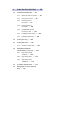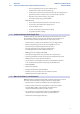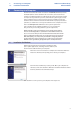Owner manual
Table of Contents
1 Overview — 1
1.1 Introduction — 1
1.2 About This Manual — 1
1.3 Technical Support — 2
1.4 Summary StudioLive AI
Software Library Features — 2
1.4.1 Virtual StudioLive-AI — 2
1.4.2 StudioLive Remote-AI
for Apple iPad® — 3
1.4.3 QMix-AI for iPhone®
and iPod touch® — 3
1.4.4 Capture 2 — 4
1.4.5 Studio One Artist — 4
2 Connecting to a Computer — 5
2.1 Installation for Windows — 5
2.2 Installation for Mac OS X — 6
2.3 Using the StudioLive as an Audio Interface — 6
2.4 Using the StudioLive with Popular
Audio Applications — 7
2.5 Digital Sends and Returns — 8
2.5.1 Channel Digital Sends — 8
2.5.2 Auxiliary Digital Sends — 9
2.5.3 Digital Returns — 10
2.5.4 Main Digital Return — 10
2.6 Using Plug-In Effects as Inserts — 10
3 Networking Your
StudioLive AI mixer — 12
3.1 Step 1: Connect your StudioLive
to your Network — 12
3.2 Step 2: Connect your Computer
to your Network — 13
3.3 Step 3: Connect your iPad
to your Network — 14
3.4 Step 4: Connect your iPhone/iPod touch
to your Network — 16
3.5 Step 5: Setting iOS Permissions — 17
3.5.1 StudioLive Remote
for iPad Permissions — 18
3.5.2 QMix-AI for iPhone/iPod Touch
Permissions — 18
4 Universal Control-AI
and VSL-AI — 19
4.1 Universal Control-AI Launch Window — 19
4.2 VSL-AI: Browser — 20
4.2.1 VSL-AI: Panel Views — 22
4.3 VSL-AI Overview Tab — 23
4.3.1 Metering Controls — 23
4.3.2 DSP Panel & Channel Controls — 24
4.3.3 Aux Panel — 25
4.3.4 FX Panel — 26
4.3.5 Copying Mixes — 26
4.3.6 Copying Channel Settings — 26
4.3.7 Quickview — 27
4.4 VSL-AI: Fat Channel Tab — 28
4.5 Loading Scenes and Presets from VSL-AI — 29
4.5.1 Loading a Scene — 29
4.5.2 Loading Scribble-Strip Labels — 29
4.5.3 Loading a Fat Channel Preset — 29
4.5.4 Loading an FX Preset — 30
4.5.5 Loading a GEQ Preset — 30
4.6 VSL-AI: GEQ Tab — 31
4.6.1 Selecting a GEQ to Edit — 31
4.6.2 Enabling a GEQ — 31
4.6.3 Flattening a GEQ Curve — 31
4.7 Enabling Smaart Analysis (GEQ and PEQ) — 31
4.7.1 Time-Frequency Spectrograph — 32
4.7.2 RTA — 33
4.7.3 Using the Smaart Spectrograph
to Ring Out Monitors — 33
4.7.4 Using the Smaart RTA
While Mixing — 34
4.8 VSL-AI: Setup Tab — 35
4.8.1 Auxiliary Inputs Router — 35