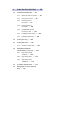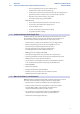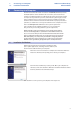Owner manual
1 Overview
1.3 Technical Support
StudioLive
™
AI Software Library
Reference Manual
2
Throughout this manual you will find Power User Tips. These tips provide
useful hints on how to best use the StudioLive AI Software Library and
take advantage of unique workflow functions and features.
1.3 Technical Support
Many technical issues can arise when using a standard computer as a digital
audio workstation (DAW) and when networking wireless devices. PreSonus can
only provide support for issues that directly relate to the StudioLive AI mixer
and interface, Universal Control-AI control-panel software, Virtual StudioLive-
AI mixer-control software, StudioLive Remote-AI, QMix-AI, and Studio One.
PreSonus does not provide support for computer hardware, iOS hardware, wireless
networks, operating systems, and non-PreSonus hardware and software, and it may
be necessary to contact the manufacturer of these products for technical support.
Please check our Web site (www.presonus.com) regularly for
software information and updates, firmware updates, and
support documentation for frequently asked questions.
Online technical support is available to registered users through
their My PreSonus account. Visit my.presonus.com to register.
PreSonus telephone technical support is available to customers in the USA on
Monday through Friday from 9 a.m. to 5 p.m. Central Time by calling 1-225-
216-7887. Customers outside of the USA should contact their national or
regional distributor for telephone technical support. A list of international
distributors is provided at www.presonus.com/buy/international_distributors.
Advanced troubleshooting guides can be found at support.presonus.com/forums.
1.4 Summary StudioLive AI Software Library Features
1.4.1 Virtual StudioLive-AI
The Virtual StudioLive-AI (VSL-AI) application is completely integrated
with StudioLive AI mixers. VSL-AI is a highly advanced editor/librarian and
control panel. Because of the continuous bidirectional communication
between your StudioLive and VSL-AI, whatever you do on the StudioLive‘s
control surface will be reflected in VSL-AI and vice versa.
• Easy drag-and-drop workflow
• Drag presets directly to channels
• Drag parts of presets directly to components in the Fat Channel
• Adjust the Fat Channel dynamics processing and
parametric EQ, the graphic EQ, and the effects
• Quickly drop entire scenes to the mixer for instant recall
of all channel, effects, and graphic EQ settings
• Swipe the mouse to quickly mute, solo, assign channels to multiple buses, etc.
• Time-stamped backups of the entire board
• Smaart Spectra™ Time-Frequency Spectrograph on every channel and bus
• Smaart Spectra™ Real-Time Analyzer on every channel and bus
• Smaart Room Analysis Wizard: generates a frequency-response trace of your room
• Smaart System Delay Wizard: automatically calculates and
sets the correct delay time on subgroup outputs
• Smaart Output Check: quickly verify that StudioLive
outputs are connected and functioning correctly
• Talkback On/Off
• Talkback Assign
• Preset Management: