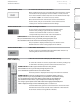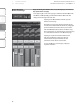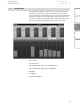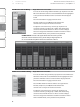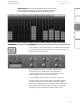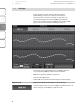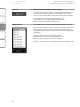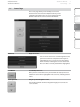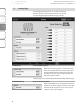Instruction Manual
40
Overview Universal
Control and
VSL
QMix Troubleshooting
PreSonus Universal Control 1.6,
StudioLive Remote 1.3, and QMix 1.1
3 StudioLive Remote
StudioLive
Remtoe
3.4 Aux Mix Page
Aux Mix Select and Aux Mixing Displays Channel Send Levels to Aux Bus.
To create an aux mix using StudioLive Remote, tap anywhere in the Aux
Mix Select tab for that aux. The selected Aux Mix tab will be highlighted
to alert you that its individual channel-send levels will be displayed
below.
Press the Post button to engage post-fader sends.
The Gate, Compressor, and EQ Microviews function the
same for auxes as they do for channels and mains.
To adjust the send levels for any channel, tap anywhere in its
send level and move your finger up or down, while maintaining
constant contact with the iPad screen. These send-level displays
have been designed to emulate the StudioLive Fat Channel meters
while in Aux Mix mode, so they should look very familiar!
POWER USER TIP: The aux sends support off-axis movement. Once you have
touched a send-level control to select it, you can slide your finger anywhere on
the screen and make an up/down movement to control the send level.
FX Mix Select and FX Bus Mixing Displays Channel Send Levels to FX Bus.
To create an FX mix using SL Remote, tap anywhere in the FX Mix Select
tab for that FX bus. The selected FX Mix tab will be highlighted to alert
you that its individual channel-send levels will be displayed below.
Press the Post button to engage post-fader sends.
Press the Mute button to mute the effect to its assigned buses.
The Gate, Compressor, and EQ Microviews function the
same for auxes as they do for channels and mains.
To adjust the send levels for any channel, tap anywhere in its
send level and move your finger up or down, while maintaining
constant contact with the iPad screen. These send-level displays
have been designed to emulate the StudioLive Fat Channel meters
while in Aux Mix mode, so they should look very familiar!