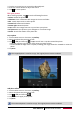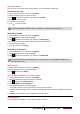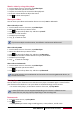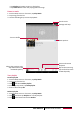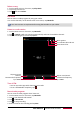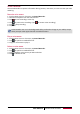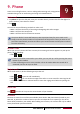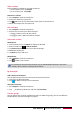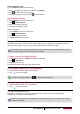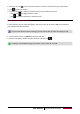User manual
26
USER MANUAL MultiPad PMP7110D3G
3. Tap the on-screen keys to control the video playback.
4. Press the volume button to adjust the sound.
5. Tap for more options.
Edit your photos
When viewing a photo, tap to use the following functions:
•Delete: Delete the photo.
•Slideshow: Start a slideshow with images in the current folder.
•Edit: Launch Paper Artist to edit a photo.
•Rotate left: Rotate anticlockwise.
•Rotate right: Rotate clockwise.
•Crop: Resize the orange frame to crop and save your photo.
•Set picture as: Set a photo as your wallpaper or a contact image.
•Details: Check information of the photo file.
Crop a photo
1. On the Home screen or list menu, tap Gallery.
2. Select the photo that you want to edit.
3. Tap > Edit, and then tap > Crop. You will see a crop box around the photo.
- Drag the crop box over the part of the photo you want to keep.
- Press and hold the edge of the crop box, and drag your finger inward or outward to resize the
photo.
4. Tap Save.
The cropped photo is saved as a copy. The original photo remains unedited.
Add photo effects
1. On the Home screen or list menu, tap Gallery.
2. Select the photo that you want to edit.
3. Tap > Edit, and then tap .
4. Tap an effect to apply to the photo.
5. Tap Save.
The enhanced photo is saved as a copy. The original photo remains unedited.