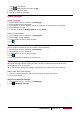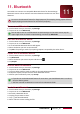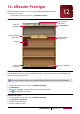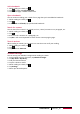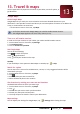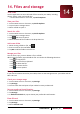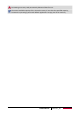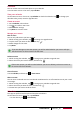User manual
42
USER MANUAL PMT7077_3G
14. Files and storage
Your files
Use this application to access all kinds of files stored in your tablet, including
photos, videos, songs, and sound clips.
- On the Home screen or list menu, tap ES File Explorer.
View your files
1. On the Home screen or list menu, tap ES File Explorer.
2. Tap to choose a storage source.
3. Select a folder to open it.
Search for a file
1. On the Home screen or list menu, tap ES File Explorer.
2. Tap to choose a storage source.
3. Tap , and enter key word.
4. Select the desired file or folder in the drop-down list.
Add a new folder
1. While viewing a folder or file, tap .
2. Enter a name for the new folder.
3. Tap OK to add the folder to the file list.
Manage your files
You can share, copy, move or delete a file in a folder.
While viewing a folder, tap and hold the file. You can do the following selections:
- Tap to copy the file.
- Tap to cut the file to clipboard.
- Tap to delete the file.
- Tap to rename the file.
- Tap for more options.
Storage
If you connect a Micro SD card to your tablet, there are two storage sources: your tablet and the
Micro SD card.
Check your storage usage
1. On the Home screen or list menu, tap Settings.
2. Tap Storage.
3. You can check the total space of your tablet’s memory and SD card.
Set your preferred install location
1. On the Home screen or list menu, tap Settings.
2. Tap Storage.
3. In Default write disk tab, tap to choose your preferred install location.
Erase SD card
1. On the Home screen or list menu, tap Settings.
2. Tap Storage.
3. Select Erase SD card.
14