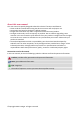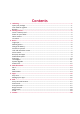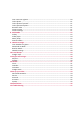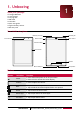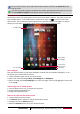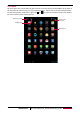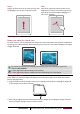Operating Instructions
2
USER MANUAL MultiPad PMP7079D_QUAD|PMP7079E_QUAD
2. Getting started
Congratulations on your purchase and welcome to Prestigio.
To get the most from your product and enjoy all Prestigio has to offer, please
access:
http://www.prestigio.com/catalogue/MultiPads
More details about your product, please access:
http://www.prestigio.com/support
Please read the "Legal and safety notices" on your package before use.
• Do not cover the antenna area with your hands or other objects. This may cause
connectivity problems.
• Do not allow water to contact the touch screen. The touch screen may malfunction in
humid conditions or when exposed to water.
Insert a memory card
You can expand the memory of your tablet and store more additional multimedia files by adding a
micro-SD card. Depending on the memory card manufacturer and type, some memory cards may
not be compatible with your device.
1. Insert a memory card with the gold-coloured contacts facing downwards.
2. Push the memory card into the slot until it locks in place.
Some memory cards may not be fully compatible with the device. Using an incompatible
card may damage the device or the memory card, or corrupt the data stored in it.
•Frequent writing and erasing of data shortens the lifespan of memory cards.
• When inserting a memory card into the device, the memory card’s file directory appears
in the Explorer > SD card.
Remove the memory card: push the memory card until it disengages from the device, and
then pull it out.
Power on your tablet
Press and hold the Power button for a few seconds to power on your tablet.
1. When turning on the device for the first time, follow the on-screen instructions to set up your
device.
2. After setting up your tablet, there is an Installer Prestigio wizard appears on the screen. It offers
you some third-party apps, tap the apps you want to install on your tablet. Follow the on-screen
instructions to install the apps.
3. It might take a certain time for your tablet to install the apps.
2