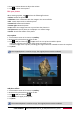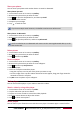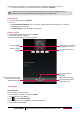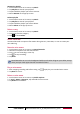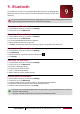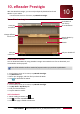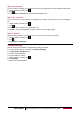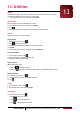Operating Instructions
30
USER MANUAL
MultiPad PMP5101C3G_QUAD|PMP5101D3G_QUAD
9. Bluetooth
Your tablet can connect to a compatible Bluetooth device for exchanging data.
Bluetooth creates a direct wireless connection between two devices over short
distances.
Do not use the Bluetooth feature for illegal purposes (for example, pirating copies of files or
illegally tapping communications for commercial purposes).
Turn on or off Bluetooth
1. On the home screen or list menu, tap Settings.
2. Tap to turn on or off Bluetooth.
Pair with a Bluetooth device
1. On the home screen or list menu, tap Settings.
2. Tap to turn on or off Bluetooth.
3. A list of available Bluetooth devices appears.
4. Select the device you wish to connect.
5. Tap Pair. The pairing is made if your pairing request is accepted by the other part.
Unpair with a Bluetooth device
1. On the home screen or list menu, tap Settings.
2. Tap Bluetooth.
3. Select the device you want to unpair and then tap .
4. Tap Unpair.
Send data via Bluetooth
1. On the home screen or list menu, tap Settings.
2. Tap to turn on or off Bluetooth.
3. Pair with a Bluetooth device.
4. Tap the file you want to share.
5. Tap and select Bluetooth.
6. Select a device to start sending the file.
Receive data via Bluetooth
1. On the home screen or list menu, tap Settings.
2. Tap to turn on or off Bluetooth.
3. Tap your tablet model to make it visible to all nearby Bluetooth devices.
4. Accept the request and pair with the other Bluetooth device.
5. Slide to open notifications panel, tap Accept.
• If you do not use the Bluetooth feature for some time, you should deactivate it in order to
conserve battery power.
•The files received via Bluetooth are stored in the Bluetooth folder.
9