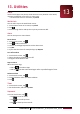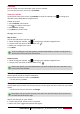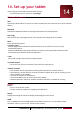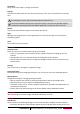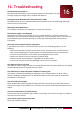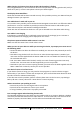Operating Instructions
36
USER MANUAL
MultiPad PMP5101C_QUAD/PMP5101D_QUAD
12. My files and storage
My files
Use this application to access all kinds of files stored on your tablet, including
photos, videos, songs, and sound clips.
- On the home screen or list menu, tap Explorer.
View my files
1. On the home screen or list menu, tap Explorer.
2. Tap to choose a source storage.
3. Select a folder to open it.
Add a new folder
1. While viewing a folder or file, tap New Folder on the top.
2. Enter a name for the new folder.
3. Tap OK to add the folder to the file list.
Manage your files and folders
While viewing a folder, tap and hold the file or folder, you can share, copy, move or delete a file or
a folder.
Storage
If you connect a Micro SD card to your tablet, there are two source storages: your tablet and the
Micro SD card.
Check your storage usage
1. On the home screen or list menu, tap Settings.
2. Tap Storage.
3. You can check the total space of your tablet’s memory and SD card.
Erase SD card
1. On the home screen or list menu, tap Settings.
2. Tap Storage.
3. Select Erase SD card.
Formatting a memory card permanently deletes all data from it.
The actual available capacity of the internal memory is less than the specified capacity,
because the operating system and default applications occupy part of the memory.
12