Operation Manual
Table Of Contents
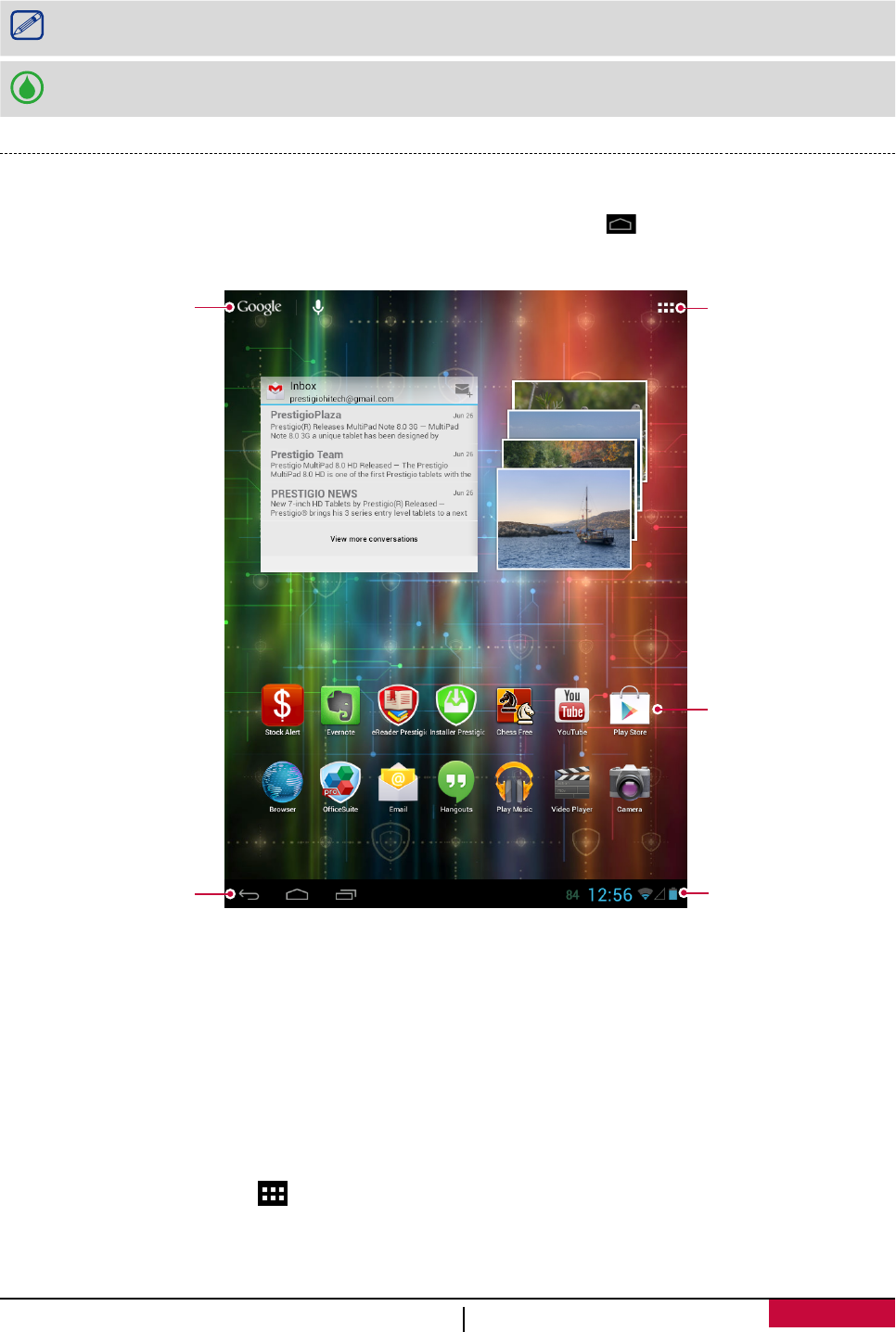
3
USER MANUAL
MultiPad PMP5297C_QUAD
you some third-party apps, tap the apps you want to install on your tablet. Follow the on-screen
instructions to install the apps.
3. It might take a certain time for your tablet to install the apps.
To turn off your tablet, press and hold the Power button, and then tap Power off on the
pop up screen.
If you do not install the apps provided by the Installer Prestigio wizard for the first time, you
can tap Installer Prestigio on the home screen to install the apps next time.
Home screens
Your Home screen is the starting point to access all of the tablet’s features. The Home screen can
have multiple panels. To view other panels, swipe left or right. Tap to return to the center
home screen. You can add your favorite applications, shortcuts, folders and widgets, so they’re
always just a tap away. Your tablet’s home screen consists of the following areas:
Applications
and widgets
Status bar
Google search
On-sreen keys
Tap to enter
the list menu
Set wallpaper
Pick your favorite photo as your Home wallpaper. Choose from the available wallpapers, or use
any photo you've taken with the camera.
1. Tap and hold the blank area on the Home screen.
2. Select one of the following: Gallery, Live wallpapers or Wallpapers.
3. Select an image and tap Set wallpaper. Or, select an image, resize it by dragging the frame, and
then tap OK.
Add an app icon to home screen
1. On the Home screen, tap to open the list menu.
2. Tap and hold an application icon.
3. Drag it into a panel preview.










