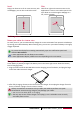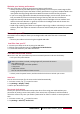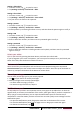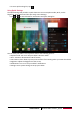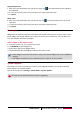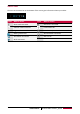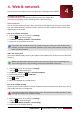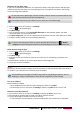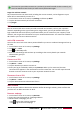User's Manual
10
USER MANUAL MultiPad PMP7100D3G_QUAD
Enter text
Use the onscreen keyboard to enter text, such as contact information, mail, and web addresses.
Depending on the app and the language you’re using, the keyboard may correct misspellings,
predict what you’re typing, and even learn as you use it.
Change the input method
You can download an input app or use the input method pre-installed on your tablet. To change
the input method, follow the steps:
1. On home screen, tap to open list menu.
2. Tap Settings > Language & input > Default.
3. Choose the desired input method.
Use the Prestigio keyboard
Tap a text field to bring up the keyboard, then tap keys on the keyboard.
You can enter the text in QWERTY keyboard.
Enter the text
As you type, each letter appears above your thumb or finger. The letter isn’t entered until you
choose your desired word.
- Type uppercase: tap the Shift key before tapping a letter. Or touch and hold the Shift key,
then tap a letter.
- Type lowercase: tap the Shift key again and then tap a letter.
- Enter numbers, symbols or punctuation: tap .
Enter text by voice
You also can enter the text by activating the voice input feature and then speak into the
microphone. Your phone displays what you speak.
Voice typing: open the Prestigio keyboard, tap and hold .
- If the device does not recognise your words correctly, tap the underlined text and select an
alternative word or phrase from the dropdown list.
- To change the language or add languages for the voice recognition, tap and select
Add more languages.