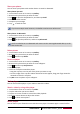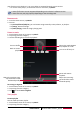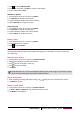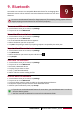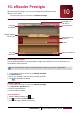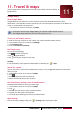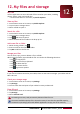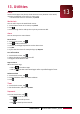User's Manual
26
USER MANUAL MultiPad PMP7100D3G_QUAD
Share your photos
You can share your photos with another device via email or Bluetooth.
Share photos by Email
1. On the home screen or list menu, tap Gallery.
2. Browse to the photo that you want to share.
3. Tap to open the drop-down list, and then tap Email.
4. Choose an Email account.
5. Compose your message.
6. Tap to send the mail.
If you have multiple email accounts, the default email account will be used.
Share photos via Bluetooth
1. On the home screen or list menu, tap Gallery.
2. Browse to the photo that you want to share.
3. Tap to open drop-down list, and then tap Bluetooth.
You’ll be asked to turn on Bluetooth and connect to the receiving Bluetooth device, so the
files can be sent.
Delete photos
1. On the home screen or list menu, tap Gallery.
2. Browse to the photo that you want to delete.
3. Tap , and then tap delete.
Set as wallpaper
1. On the home screen or list menu, tap Gallery.
2. Browse to the photo that you want to set as wallpaper.
3. Tap , and then tap Set picture as.
4. Select Wallpaper.
5. You’ll see a crop box around the photo.
- Drag the crop box over the part of the photo you want to crop.
- Press the edge of the crop box. When directional arrows appear, drag your finger inward or
outward to resize the crop box.
6. Tap OK to set the photo as your wallpaper.
Video player
You can use the video player on your tablet to watch the videos.
Watch a video by using video player
1. On the home screen or list menu, tap Video.
2. Tap the video that you want to watch.
3. Tap the on-screen controls to control the video playback.
4. Press the volume button to adjust the volume.
5. Tap to select more options.
Music player
You can listen to your favourite music with the music player. The Music app is a central hub for