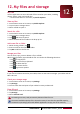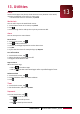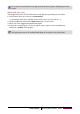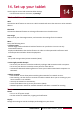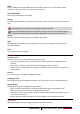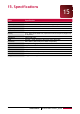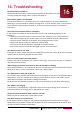User's Manual
41
USER MANUAL MultiPad PMP7100D3G_QUAD
16. Troubleshooting
The tablet does not switch on
Remove/reinstall the battery. Then charge the tablet until the battery icon stops
scrolling. Unplug the charger and try to switch the tablet on.
The network symbol is not displayed
The network connection is lost. Either you are in a radio shadow (in a tunnel or between tall
buildings) or you are outside the network coverage area. Try from another place, try to reconnect
to the network (especially when abroad), or contact your network operator for assistance/
information.
The touch screen responds slowly or improperly
If your device has a touch screen and the touch screen is not responding properly, try the
following:
- Remove any protective covers from the touch screen. Protective covers may prevent the
device from recognising your inputs and are not recommended for touch screen devices.
- Ensure that your hands are clean and dry when tapping the touch screen.
- Restart your device to clear any temporary software bugs.
- Ensure that your device software is upgraded to the latest version.
- If the touch screen is scratched or damaged, take it to your local dealer.
Your battery seems to over heat
You might be using a charger that was not intended for use with your tablet. Make sure you always
use the authentic accessory shipped with your tablet.
You can’t receive and/or store JPEG pictures
A picture may not be accepted by your tablet if it is too large, if its name is too long, or if it doesn’t
have the correct file format.
When charging, the battery icon shows no bar and the outline is flashing
Only charge the battery in an environment where the temperature does not go below 0°C (32°F) or
above 45°C (113°F). In other cases please contact your tablet supplier.
Your tablet doesn’t work well in your car
A car contains many metallic parts that absorb electromagnetic waves which can affect the tablet’s
performance. A car kit is available to provide you with an external antenna and enables you to
make and receive phone calls without handling the handset.
Check with the local authorities whether or not you are allowed to use the tablet while driving.
Your tablet is not charging
If the battery is completely flat, it might take several minutes of precharge (up to 5 minutes in
some cases) before the charging icon is displayed on the screen.
The picture captured with the tablet camera is not clear
Make sure that the camera lens on both sides is clean.
Your device freezes or has fatal errors
If your device freezes or hangs, you may need to close programs or reset the device to regain
functionality. If your device is frozen and unresponsive, press and hold the Power button for 8-10
seconds. The device reboots automatically.
16