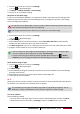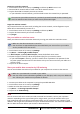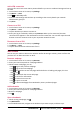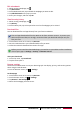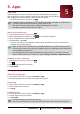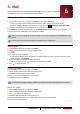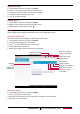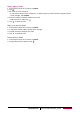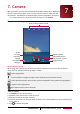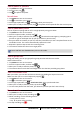Operation Manual
24
USER MANUAL MultiPad PMP7280D3G_QUAD
7. Camera
With your tablet, you can take both photos and videos as desired. In addition to
the rear camera on the back, there’s a camera on the front for video calls and
self-portraits. The LED flash on the back gives you extra light when you need it.
- To use the camera, on the home screen or list menu, tap Camera.
Your camera at a glance
Change
the camera
settings.
Capture a photo.
Image preview.
Switch
to video
recording.
Switch between the
front and rear camera.
Scroll to select capture mode.
Select capture mode
While using your camera, you can scroll the capture mode list to select your desired capture
mode. You can choose the following capture modes:
Take a single photo.
Set your tablet to recognise people’s faces and help you take photos of them.
Take a panoramic photo. You can take a photo composed of many photos strung together.
Capture multi-angle photos.
Auto capture when smile is detected.
Take a photo
1. Tap Camera to turn on the camera.
2. Spread or pinch the screen to zoom in or out.
3. Change the camera setting if necessary.
4. Just point the camera at what you want to capture. The camera adjusts the focus automatically
as you move it.
5. Tap to capture the photo.
7